Products
Solutions
Resources
9977 N 90th Street, Suite 250 Scottsdale, AZ 85258 | 1-800-637-7496
© 2024 InEight, Inc. All Rights Reserved | Privacy Statement | Terms of Service | Cookie Policy | Do not sell/share my information

When a document is opened in Bluebeam, the document number is shown in the top tab along with an icon indicating whether the document is currently editable or not.
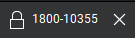
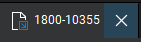
Closed Padlock – Indicates the document is locked in Bluebeam and cannot be edited. The edit functionality bar on the left side of Bluebeam will be inactive when the document is locked.
Paper with Blue Arrow – Indicates the document is unlocked in Bluebeam and can be edited. The edit functionality bar on the left side of Bluebeam will be activated when the document is unlocked.
When closing a document after editing it in Bluebeam choose one of the following options:
Check In – Checks the document back into InEight Document even if no changes have been made against the document. This will increase the version number of the document in InEight Document.
Undo Check Out – Checks the document back into InEight Document without recording any changes made against the document. This will not increase the version number of the document in InEight Document.
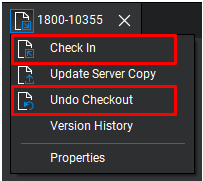
Documents can be unlocked automatically when added to Bluebeam by enabling the ‘Checkout on Open’ function when adding an InEight Document project to Bluebeam.
Additional Information
9977 N 90th Street, Suite 250 Scottsdale, AZ 85258 | 1-800-637-7496
© 2024 InEight, Inc. All Rights Reserved | Privacy Statement | Terms of Service | Cookie Policy | Do not sell/share my information
