Products
Solutions
Resources
9977 N 90th Street, Suite 250 Scottsdale, AZ 85258 | 1-800-637-7496
© 2024 InEight, Inc. All Rights Reserved | Privacy Statement | Terms of Service | Cookie Policy | Do not sell/share my information

To create a new defect, select the New button at the top left of the register. This opens the Defect Information Screen.
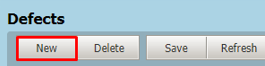
In the Details tab you can enter in the following information:
Inspection Company and Inspector
Defect Location within the Project Inspection List and the type of defect
Defect Orientation and Position if further clarification is required
Whether the defect has passed inspection
Additional notes or a Client Reference; and
Mark whether the defect is complete or not.
Next, click the Sub Contractors tab to open a list of all Sub Contractors assigned the current defect.
To issue the defect to a Sub Contractor, click on the Add button.
This opens a list of all Sub Contractors on the project. Select each Sub Contractor by checking the box next to the Sub Contractor. Once all relevant Sub Contractors are selected, click OK to add them.
Next, assign a sequence to each of the Sub Contractors. The sequence determines the order in which Sub Contractors will be assigned to rectify the Defect. The first Sub Contractor is to be assigned ‘1’.
After selecting the Sequence, Estimated Hours for fixing the defect and Estimated Cost can be entered.
Next, the Due Date needs to be populated. This will be the date by which the Sub Contractor is required to finish fixing the defect.
Finally, there is the option of attaching related photos to the defect by selecting the Photos tab and then selecting Attach Photos.

To save the changes made, click Save. This will update the defect in the register.
Additional Information
9977 N 90th Street, Suite 250 Scottsdale, AZ 85258 | 1-800-637-7496
© 2024 InEight, Inc. All Rights Reserved | Privacy Statement | Terms of Service | Cookie Policy | Do not sell/share my information
