Products
Solutions
Resources
9977 N 90th Street, Suite 250 Scottsdale, AZ 85258 | 1-800-637-7496
© 2024 InEight, Inc. All Rights Reserved | Privacy Statement | Terms of Service | Cookie Policy | Do not sell/share my information

Images can be uploaded to the Project Gallery as single files, or in bulk.
From the Gallery register click the Upload button on the menu bar.
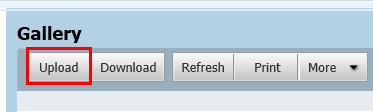
In the Upload Manager window click the Attach Files button to add one or more files.
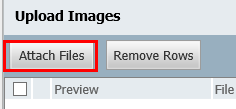
Drag and drop image(s) straight into the Upload window. They will start uploading immediately with the upload progress indicator shown next to the file name.
After the files are uploaded, a thumbnail of the uploaded image shows on the left in the Preview column.
After all images are uploaded, they can be saved along with the associated metadata by clicking Save.
Files can be removed by clicking the Delete icon in the Upload Manager.
Additional Information
9977 N 90th Street, Suite 250 Scottsdale, AZ 85258 | 1-800-637-7496
© 2024 InEight, Inc. All Rights Reserved | Privacy Statement | Terms of Service | Cookie Policy | Do not sell/share my information
