Products
Solutions
Resources
9977 N 90th Street, Suite 250 Scottsdale, AZ 85258 | 1-800-637-7496
© 2024 InEight, Inc. All Rights Reserved | Privacy Statement | Terms of Service | Cookie Policy | Do not sell/share my information

When you reply or forward mail a link to the original mail is created.
Mail can also be linked manually to other mail, documents, transmittals or other InEight DOC module items.
To manually link an item to mail:
Open the mail from the Inbox or Sent Items mail folder.
Click Add and select the type of item that you wish to link (eg document, form, package etc) to open the search window.
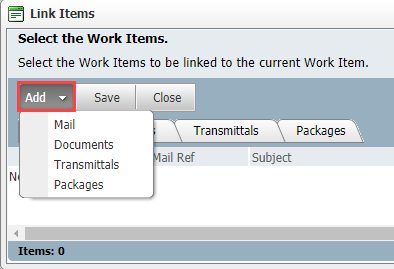
At the next window, use the tick boxes to select the work items to link, click OK. The selected Work Items will be linked with your mail.
To add work items from a different module, again click the Add button and repeat the process above.
Click Close when done and save when prompted.
You will receive a confirmation message once the system completes building the selected links.
Click the Add Items to mail thread option in the new mail screen to create links to mail before sending.
The link icon  is displayed against mail with links in the mail registers.
is displayed against mail with links in the mail registers.
Additional Information
9977 N 90th Street, Suite 250 Scottsdale, AZ 85258 | 1-800-637-7496
© 2024 InEight, Inc. All Rights Reserved | Privacy Statement | Terms of Service | Cookie Policy | Do not sell/share my information
