Products
Solutions
Resources
9977 N 90th Street, Suite 250 Scottsdale, AZ 85258 | 1-800-637-7496
© 2024 InEight, Inc. All Rights Reserved | Privacy Statement | Terms of Service | Cookie Policy | Do not sell/share my information

When you create companies, you define company details, options, and document access.
Add a new company.
The company configuration uses the Document Access fields on the New Company Details page to define access to the document register.
From the Module menu, click Address book, and then select Companies. The Companies register opens.
Click the Add icon...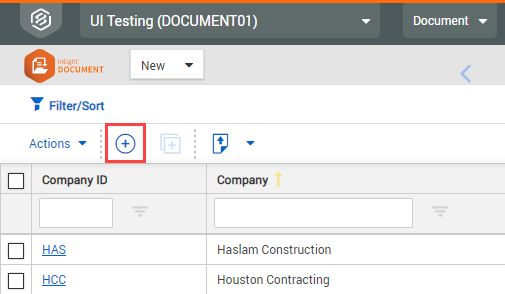
Fill in the details on the Detail tab, and then click Save..
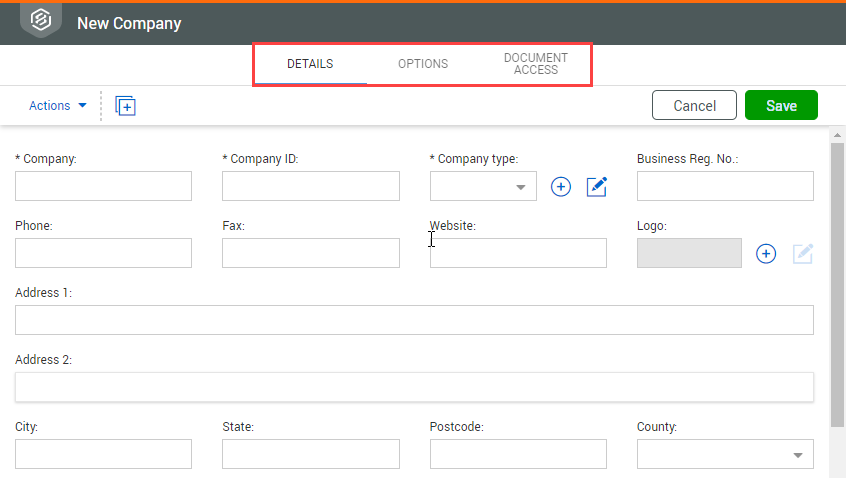
| Field | Description |
|---|---|
| Company | The company name. |
|
Company ID* |
The company ID you assign is used throughout the InEight Document system. As a best practice, it is recommended to document a procedure for this process prior to assigning company IDs. This ID is used in numbering schemes for items such as mail, transmittals, and forms, so it is worth considering the most suitable ID to be used. |
|
Company Type* |
The type of company. |
|
Business Reg. No.: |
The business registration number for the company. |
|
Address Details |
Enter the Address Details for the Company which include: Address Line 1, Address Line 2, City, State, Postcode, and Country, Phone, Fax, and Website.
The address details entered for the company are used as the default address for any contacts created within the company. |
|
Logo |
The logo file for use on Mail, Transmittals, Forms, and Reports, and other communication. |
Fill in the information on the Options tab, and then click Save.
| Field | Description |
|---|---|
|
Company Administrator |
Selected Company Administrator. This user has the ability to undertake specific administration tasks for the company, such as creating and managing users. |
|
Force users to file mail in folders |
Enforces the filing of mail into folders for users in this company. The options are Never, Prompt, or Always. |
|
Allow removing allocated mails from Folders. |
Controls whether users can remove mails from Folders once they have been filed. |
|
Enable Personal Unregistered Mailboxes |
Activates the Personal Unregistered Mailbox for this company. |
|
Upload to other company documents |
Enables the company to upload revisions of documents when they are not in the original uploading company. Occasionally, a company might need to revise documents that were originally uploaded by another company, for example, to supersede Revision A with Revision B, where that company did not upload Revision A. If this option is enabled, a company can supersede documents in the above scenario if they have access to the document. |
|
Allow uploading documents on behalf of other companies. |
This option enables this company to upload documents on behalf of other companies. If the Upload to other company documents check box in your company's options is selected, you can specify the company using the following fields in the document details screen:
|
|
Send confirmation to sender when processing unregistered mails. |
Deselect this box to stop the sending of notifications from InEight Document to the senders of unregistered mails (Fax-In and Email-In). |
|
Only the Company Administrator can create/manage users within this company |
Prevents the Primary or Additional Project Administrators or other users belonging to this company from creating additional users within this company. This option is disabled by default. To enable it, contact InEight customer support at support@ineight.com. |
|
Allow company administrator to create contacts in other companies |
Enables company administrators to create contacts in companies other than their own. This option can only be enabled by InEight. To enable it, contact InEight customer support at support@ineight.com. |
|
Allow user custom register views |
Enables users to create their own custom views of the main InEight Document registers. |
| Enforce two-factor authentication for all company users | Enforces two-factor authentication for all users in the company. When single sign-on is enabled for the company, this field is disabled. |
Fill in the information on the Document Access tab.
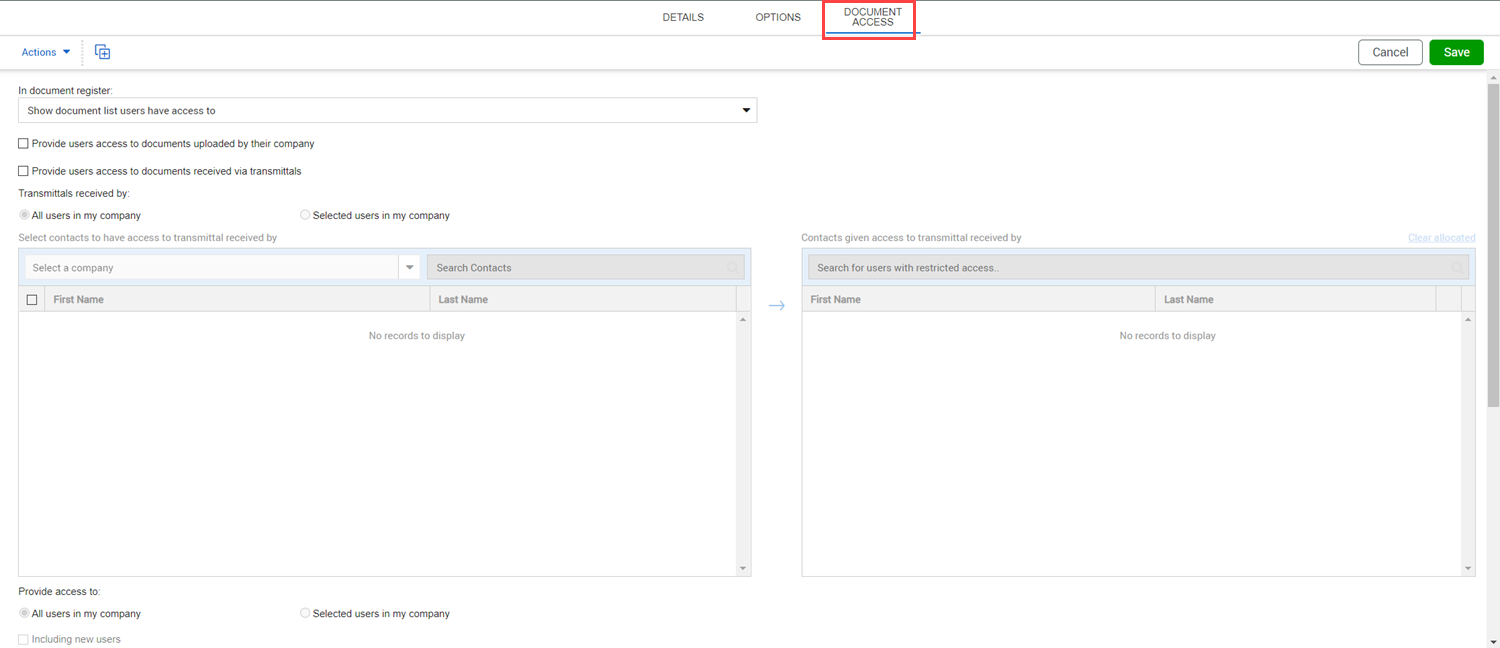
| Field | Description |
|---|---|
|
In Document Register |
The documents that are shown in the Documents register for all users on this project. Choices are as follows:
These options affect only the view in the details in the Documents register. They do not change a person’s access. |
|
Provide users access to documents uploaded by their company |
Automatically gives access to all users in a company to any documents uploaded by any user at the company. |
|
Provide users access to documents received via transmittal |
Automatically grants access to documents to specific users or all users when they are received via transmittal by user groups within the company. When selected, you can specify users for the Transmittals received by and Provide access to sections.
|
Click Save.
You can add a company logo by clicking the Add icon in the Logo field.
Additional Information
9977 N 90th Street, Suite 250 Scottsdale, AZ 85258 | 1-800-637-7496
© 2024 InEight, Inc. All Rights Reserved | Privacy Statement | Terms of Service | Cookie Policy | Do not sell/share my information
