Products
Solutions
Resources
9977 N 90th Street, Suite 250 Scottsdale, AZ 85258 | 1-800-637-7496
© 2024 InEight, Inc. All Rights Reserved | Privacy Statement | Terms of Service | Cookie Policy | Do not sell/share my information

Contact and company details can be imported from a Microsoft Excel worksheet. The imported Microsoft Excel sheet needs to be downloaded, completed, saved and then imported.
From the Module Menu, hover over Address book and select Contacts.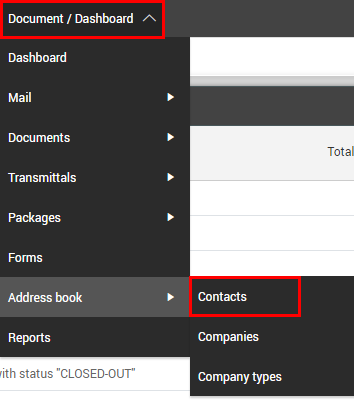
Click Actions.
Click Download Excel template button
Populate the downloaded import template with the Contact and Company details
Click Import contacts from Excel template to import contacts
Validate the contact information is correct
Click Save to finalize the import of contacts
Additional Information
9977 N 90th Street, Suite 250 Scottsdale, AZ 85258 | 1-800-637-7496
© 2024 InEight, Inc. All Rights Reserved | Privacy Statement | Terms of Service | Cookie Policy | Do not sell/share my information
