Products
Solutions
Resources
9977 N 90th Street, Suite 250 Scottsdale, AZ 85258 | 1-800-637-7496
© 2024 InEight, Inc. All Rights Reserved | Privacy Statement | Terms of Service | Cookie Policy | Do not sell/share my information

Throughout InEight Document there are attributes that can be assigned to mail, documents, transmittals, packages and other menus from drop-down menus.
The values in the drop-menus are defined on a per project basis via the InEight Document configuration tables.
Summary: You can access all configuration tables from the Administration area.
Click the Settings icon, and then select Admin.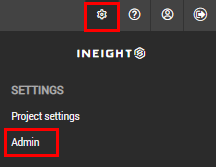
Select Configuration tables and select the module from the drop-down menu.
Select the configuration table from the Field drop-down menu.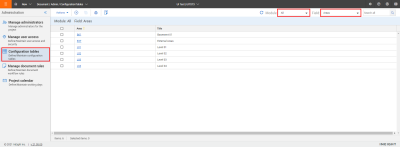
What's next: You can now perform these tasks:
To add a new configuration table, click the Add icon.
To edit a configuration table, click the link in the Area field.
To activate one or more configuration tables, select them, and then select Make Active from the Actions menu.
To deactivate one or more configuration tables, select them, and then select Make inactive from the Actions menu.
To delete one or more configuration tables, select them, and then select Delete from the Actions menu.
See the tables below for a list of configuration settings.
|
Field |
Description |
|---|---|
|
Areas |
Used for additional classifications. For example, stages of a road project. |
|
Categories |
Used to further classify a drawing type in the system and is part of the upload rule. |
|
Disciplines |
Disciplines are mandatory. They are part of the upload rule, distribution of documents, triggering a workflow and determining review teams. |
|
Locations |
The physical delimiters on a project. |
|
Status Codes |
A mandatory field used to indicate where the document is in its life cycle. The status can also be used as an element in the upload rule. |
|
Types |
An additional classification for documents that is part of the upload rule. |
|
Field |
Description |
|---|---|
|
Areas |
This field can also be used in mail as a search filter. |
|
Disciplines |
This field can also be used in mail as a search filter. |
|
Locations |
This field can also be used in mail as a search filter. |
|
Mail Status Codes |
This status can assist when managing large volumes of mail. The status is applied when creating or responding to mail. |
|
Field |
Description |
|---|---|
|
Contact Title |
Used when adding names to the address book. For example, Mr. |
|
Trade |
Used to categorize companies. Companies can be allocated to more than one trade. |
You can delete existing configuration tables by clicking Actions and selecting Delete.
Use the module drop down list (default value is All) to select the configuration tables related to a single module only.
It is possible to make configuration table values inactive if they are no longer required by selecting the Make inactive check box.
Configuration table values can be exported to Microsoft Excel by clicking the export icon.
Additional Information
9977 N 90th Street, Suite 250 Scottsdale, AZ 85258 | 1-800-637-7496
© 2024 InEight, Inc. All Rights Reserved | Privacy Statement | Terms of Service | Cookie Policy | Do not sell/share my information
