Products
Solutions
Resources
9977 N 90th Street, Suite 250 Scottsdale, AZ 85258 | 1-800-637-7496
© 2024 InEight, Inc. All Rights Reserved | Privacy Statement | Terms of Service | Cookie Policy | Do not sell/share my information

In addition to auto document number, there is the ability to extract document information from the saved file name. This will be active for both single and bulk document uploads.
The option to extract document information from a file name needs to be activated in project settings.
Click the cogwheel icon and select Admin.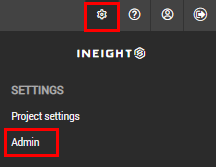
Select Configuration tables and select Document File Name Format from the drop-down menu.
Click the plus icon.
Enter in the details of the new document file format:
File Name Format: The file name format.
Title: The title of the file name format.
Value: The required expression to extract the document information.
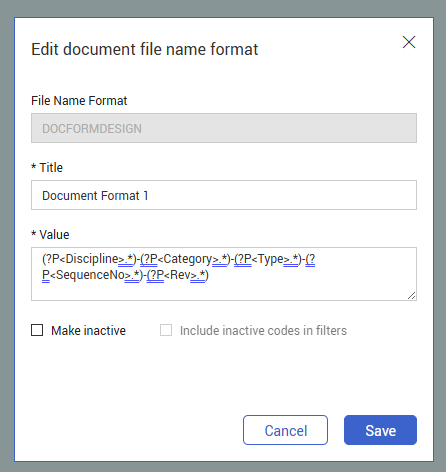
Click Save.
Fields are extracted using RegEx. Please see examples at https://www.regextester.com
Field names need to be inserted with the format (?P<fieldname>.*).
Do not use spaces if the field name is two separate words.
To include other attributes as part of document number, use the format: (?P<documentno>(?P<fieldname>.*)-(?P<fieldname>.*)).
- The two fields included before the )) make up the document number.
- The document number does not have the closed brackets at the end to indicate the inclusion of the following fields.
- Note that the hyphen between the brackets is the separator between attributes.
If the filename includes periods (full stops), you must insert a backslash (\) before each one.
- For a filename like ACANS-0001.A.IFI.pdf, the correct format would be: (?P<DocumentNo>.*)\.(?P<Rev>.*)\.(?P<Sts>.*).
To find names of custom fields, use XL Upload as below:
1. Highlight any field name header.
2. Select the drop down in the top left corner of the screen.
3. Locate the field name for document number convention.
If any information is already populated, it will not be overwritten when the file is attached.
For example purposes only, if the filename is ELEC-CAT-TYPE-001-A, we could use this value for the file format using regular expressions.
RegEx Pattern:
(?P<Discipline>.*)-(?P<Category>.*)-(?P<Type>.*)-(?P<SequenceNo>\d{3})-(?P<Rev>.*)
(?P<Discipline>.*)
Captures any sequence of characters (including letters, numbers, symbols) until the first dash (-). This is stored in the group named Discipline.
-
Matches a literal dash. This is the separator between segments.
(?P<Category>.*)
Captures everything after the first dash until the next dash. Stored in Category.
(?P<Type>.*)
Captures everything after the second dash until the next dash. Stored in Type.
(?P<SequenceNo>\d{3})
Captures exactly 3 digits after the third dash until the next dash. Stored in SequenceNo.
(?P<Rev>.*)
Captures everything after the last dash until the end of the string (or until another condition like file extension if added). Stored in Rev.
Additional Information
9977 N 90th Street, Suite 250 Scottsdale, AZ 85258 | 1-800-637-7496
© 2024 InEight, Inc. All Rights Reserved | Privacy Statement | Terms of Service | Cookie Policy | Do not sell/share my information
