Products
Solutions
Resources
9977 N 90th Street, Suite 250 Scottsdale, AZ 85258 | 1-800-637-7496
© 2024 InEight, Inc. All Rights Reserved | Privacy Statement | Terms of Service | Cookie Policy | Do not sell/share my information

If you have access to a document, it is possible to make text comments about the document from within the document register. Comments can be either added from within the document details window or from within the File Viewer.
To comment on a document:
From the Document Register, locate the document to comment on.
Click the plus icon to add a new comment. or click
Select a Category for the comment and Raised by if the comment is being made on behalf of someone else.
Click Attach Files if there is a requirement to attach an external file, locate the file to upload, and click Open.
Click Save then Close.
Click Close to close the Viewer/Comments window or use the X in the top right hand corner of the screen.
Making comments by this method is not in place for making comments as part of the document review process. Completing the review is still managed in the document review process.
Documents in the document register that have existing comments against them are displayed with a comment icon to the left of them.
Comments can be emailed automatically by ticking the relevant boxes to send your comments to any or all of the following:
The Document Originator
The Review Coordinator
Document recipients
To apply the same comments against multiple documents you have access to, select the documents in the Document Register, click Actions then Comment and add the comments. The comments will be applied to all the selected documents.
To download the attachments related to one or more comments in the comments register, select the comments and click the download icon.
To respond to other users comments use the Add Response link in the Comments column. Your response will be added as a new comment indented beneath the comment you responded to.
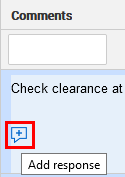
Though a review has been completed a notification may be sent that another reviewer has commented. If a response is required this can still be added from the document register (even though the document is still under review). Comments adding in this way are still considered review comments and accessible only to other reviewers and the review coordinator.
Comments can be added from within File Viewer.. An image of the document and the comments text box can be seen together. From the File Viewer, click the Comment button..
Typically comments can only be closed out by: the originator of the comment; the Review Coordinator; or the Project Administrator.
Use the “Raised by” option in text comments to indicate if the comment was raised by another person. Both the Originator and Raised by person have the same access privileges to the comment.
Both outstanding text and redline comments that are not closed out can be carried forward to the next revision of the document. Contact InEight to have this feature activated.
Additional Information
9977 N 90th Street, Suite 250 Scottsdale, AZ 85258 | 1-800-637-7496
© 2024 InEight, Inc. All Rights Reserved | Privacy Statement | Terms of Service | Cookie Policy | Do not sell/share my information
