Products
Solutions
Resources
9977 N 90th Street, Suite 250 Scottsdale, AZ 85258 | 1-800-637-7496
© 2024 InEight, Inc. All Rights Reserved | Privacy Statement | Terms of Service | Cookie Policy | Do not sell/share my information

You can view apply different administration settings to documents in the Documents Register.
See the links below for information on applying document administration settings.
InEight Document controls who can upload documents to the system by a flexible system of document rules. Upload rules are defined in terms of key document attributes and companies are allocated to one or more rule sets. This means they can only upload documents that conform to the rule set they have been assigned to.
Click the cogwheel icon and select Admin.
Select Manage document rules.
In the Rule Type drop-down menu, select Upload.
Click the plus icon.
Enter in a title for the upload rule.
Select the Status, Discipline, Category and Type for the new upload rule.
In the Allocations tab, select the company.
Select the contact and click the arrow icon.
Click Save.
InEight Document can automate the distribution of documents uploaded to the system via rule-based distribution rules which control:
The default distribution (via notifications) for unrestrained documents.
The format(s) of the documents each person on the distribution can download.
A user included in a distribution rule set will automatically be notified when documents meeting the rule-based criteria of the group are released in InEight Document.
Distribution rules are defined on a per discipline basis.
Click the cogwheel icon and select Admin.
Select Manage document rules.
In the Rule Type drop-down menu, select Distribution.
Click the plus icon.
Enter in the title for the distribution and select a value from the drop-down menu.
In the Distribution tab, select the company.
Select the contact and click the arrow icon.
Select the formats the contact has access to.
Select notify to send notifications to the contact for documents related to the discipline.
Click Save.
Click the Settings icon, and then select Admin.
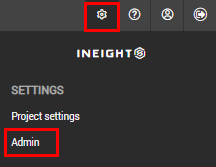
Select Manage user access.
Select a security group, and then select Security from the Access Type drop-down menu.
Select Documents from the Module drop-down menu. The Document security group settings are listed.
Select the check box in the Allow column for each feature you want to allow for the security group.
Additional Information
9977 N 90th Street, Suite 250 Scottsdale, AZ 85258 | 1-800-637-7496
© 2024 InEight, Inc. All Rights Reserved | Privacy Statement | Terms of Service | Cookie Policy | Do not sell/share my information
