Products
Solutions
Resources
9977 N 90th Street, Suite 250 Scottsdale, AZ 85258 | 1-800-637-7496
© 2024 InEight, Inc. All Rights Reserved | Privacy Statement | Terms of Service | Cookie Policy | Do not sell/share my information

To access Windows Explorer Integration Settings:
Locate the Drive Windows Explorer Integration icon in the system tray \ area.

Right click on the InEight Document Drive Windows Integration icon  and select Preferences.
and select Preferences.
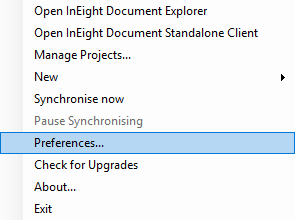
This opens the Preferences window
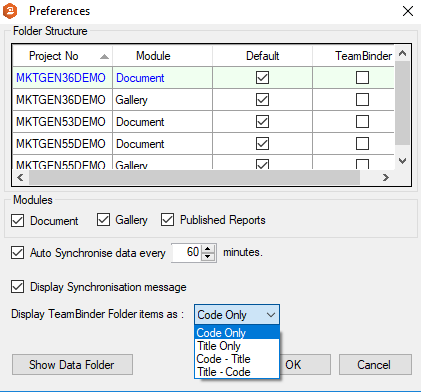
Available settings for the Windows Explorer Integration are listed in the table below.
|
Setting |
Options |
|---|---|
|
Folder Structure |
Default: mimics the display folder structure on the project. TeamBinder: display metadata the same as Documents register. |
|
Modules |
User can select which modules need to be synchronised with inherited user access from the project. |
|
Auto Synchronise data period |
By default, it is set to 60 minutes. Minimum period is 15 minutes. |
|
Display Synchronisation message |
Whether synchronisation message is displayed. |
|
Item Display format
|
Example:
Code Only: CIV Title Only: Civil Code – Title: CIV - Civil Title – Code: Civil CIV |
Additional Information
9977 N 90th Street, Suite 250 Scottsdale, AZ 85258 | 1-800-637-7496
© 2024 InEight, Inc. All Rights Reserved | Privacy Statement | Terms of Service | Cookie Policy | Do not sell/share my information
