Products
Solutions
Resources
9977 N 90th Street, Suite 250 Scottsdale, AZ 85258 | 1-800-637-7496
© 2024 InEight, Inc. All Rights Reserved | Privacy Statement | Terms of Service | Cookie Policy | Do not sell/share my information

Click Actions.
Click the edit icon of the distribution group you want to edit.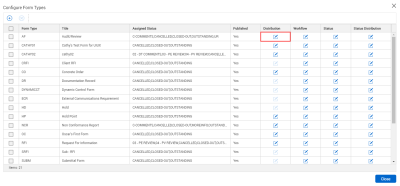
For each new workflow group, fill out a Title and select a Step 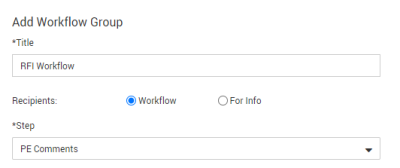
Select the All contacts or Roles radio button. Use the dropdown to select the Company and select the contact and click the arrow icon to add the reviewer.
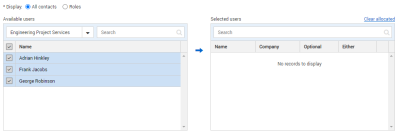
Click Save.
Available in workflow forms only.
Edit distribution groups by clicking on the title.
Responsible recipients are allocated to one step at a time. Each workflow step remains active until at least one participant has been assigned.
It is possible to allocate a default contact (which can be changed by the initiator and other parties on the form) for the entire project or for the company initiating the form.
Default groups can also be set to become mandatory (which prevents any user in the group being removed for the given form type).
Additional Information
9977 N 90th Street, Suite 250 Scottsdale, AZ 85258 | 1-800-637-7496
© 2024 InEight, Inc. All Rights Reserved | Privacy Statement | Terms of Service | Cookie Policy | Do not sell/share my information
