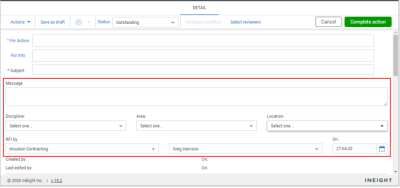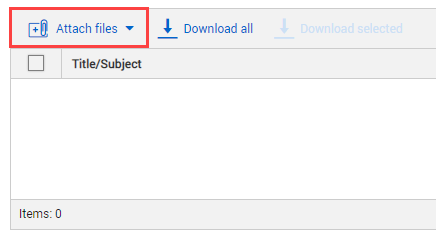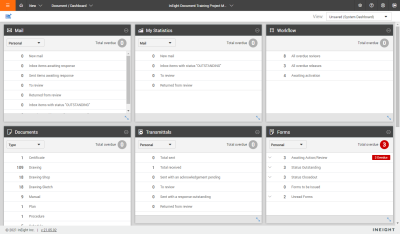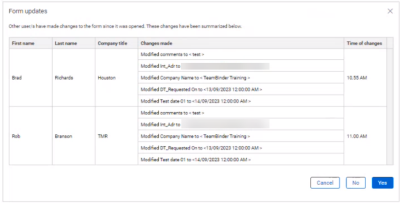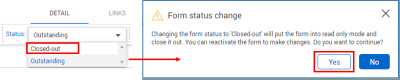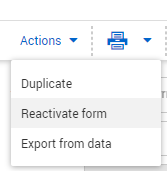Non-Workflow Form
Step by Step — Initiate a new non-workflow form
Summary: Initiate a non-workflow form when the form does not need the workflow driven process.
-
Click the Add icon, and then select a non-workflow form type.
-
Type in the names in the For Action and For Info field, or click For Action, and filter by company and Contacts. In this dialog box, you can change the level of access people, groups, and roles have to different sections of the form (if applicable)
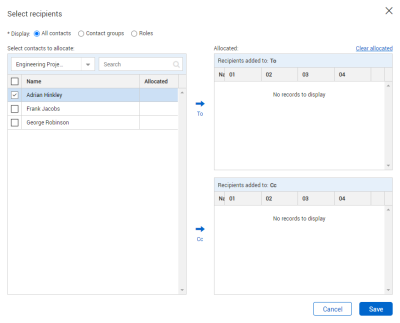
External contacts are recognized in roles. If a role contains an external contact, the contact does not have to be added as a user.
-
Click Complete action. This initiates a notification to the person / people in the For Action and For Info fields. You can save the form as a draft until you are ready to complete the form and click Complete action.
Step by Step — Participate in a non-workflow form
Summary: When you receive a notification that a non-workflow form needs action, you can access the form and complete the form sections.
Considerations: Multiple users can receive a notification for the same form. All form participants will receive a notification advising them of the forms they need to action.
-
The relevant sections of the form are enabled for completion. Enter the form information as required.
-
Save the form. When you save the form when other users are working simultaneously in the same form, Document shows a message warning that other users have made changes. When a form is left open and other users have made changes prior to anyone saving it, a list of changes is shown. You can then choose to overwrite the changes with your own or accept the updates other users have made to the form.
-
After the form is completed, change the form status to Closed Out, select Yes on the Form status change dialog box, and then click Complete Action.