Products
Solutions
Resources
9977 N 90th Street, Suite 250 Scottsdale, AZ 85258 | 1-800-637-7496
© 2024 InEight, Inc. All Rights Reserved | Privacy Statement | Terms of Service | Cookie Policy | Do not sell/share my information

Launching InEight Document requires the Google Chrome browser. Although Document might work on other browsers such as Internet Explorer 11.0, Microsoft Edge, Mozilla, and Safari 9.0, Document has not been tested extensively with them, and you could experience issues.
After your account has been created, you will receive a welcome email with your log in details.
Open your internet browser.
In the address bar, type in www.teambinder.com or the URL you’ve been given for your project. For example, your URL might be us.teambinder.com.
If your project is enabled for multiple languages, select your preferred language.
If you want the website to remember your login information, select the check box.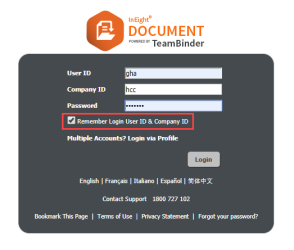
Click Login and select the project you want to log into.
If you have access to multiple projects, use the column filters at the top of the column headings to find your project.
If a project disclaimer message appears, click Agree to load the Document Dashboard.
Additional Information
9977 N 90th Street, Suite 250 Scottsdale, AZ 85258 | 1-800-637-7496
© 2024 InEight, Inc. All Rights Reserved | Privacy Statement | Terms of Service | Cookie Policy | Do not sell/share my information
