Products
Solutions
Resources
9977 N 90th Street, Suite 250 Scottsdale, AZ 85258 | 1-800-637-7496
© 2024 InEight, Inc. All Rights Reserved | Privacy Statement | Terms of Service | Cookie Policy | Do not sell/share my information

Folders can be used to help filter and sort files into a format that suits the project requirements. Next to Filter/Sort, click the arrow icon to show the folder structure.
Drag and drop items from the Register into the required folder.
When you select the folder, the Register will only display the content that has been moved to that folder.
Files will never be removed from the original Register. Folders help you organize and access existing Register content.
Click the plus icon.
Enter in the folder ID and title.
Select the type and security preferences for the folder.
To make the folder a smart folder, select the check box at the bottom.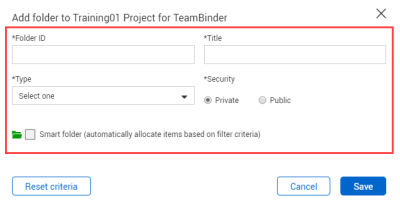
Click Save.
Smart folders automatically allocate items based on filter criteria.
Additional Information
9977 N 90th Street, Suite 250 Scottsdale, AZ 85258 | 1-800-637-7496
© 2024 InEight, Inc. All Rights Reserved | Privacy Statement | Terms of Service | Cookie Policy | Do not sell/share my information
