Products
Solutions
Resources
9977 N 90th Street, Suite 250 Scottsdale, AZ 85258 | 1-800-637-7496
© 2024 InEight, Inc. All Rights Reserved | Privacy Statement | Terms of Service | Cookie Policy | Do not sell/share my information

The following steps describe the typical process to download and update a document and then seamlessly upload the document back to the register.
To open an InEight Document using Office Integration, select the InEight Document tab then select Open.
Use the filter screen to search by document number and/or document title if known. 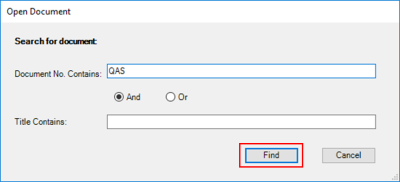
Click Find. This will search your InEight Document project to find any document containing the search criteria you entered.
Select the required document. Ensure it is compatible with the application you are using (i.e. if you are in MS Word then look for Word files).
Click Open and Save. Once saved the document is visible within Office Integration.
Update the document within Microsoft Office. Once complete select the InEight Document Tab and click Upload.
This opens the document metadata screen. Update the revision of the document (sequentially as appropriate).
Click Save to upload into InEight Document.
The document must be saved upon opening it within the application as a temporary copy must be stored on the local computer while editing.
If you have Versioning enabled on your project, the version will update automatically. However, if you wish to create a new revision of the document, you will need to update this manually as described above.
Additional Information
9977 N 90th Street, Suite 250 Scottsdale, AZ 85258 | 1-800-637-7496
© 2024 InEight, Inc. All Rights Reserved | Privacy Statement | Terms of Service | Cookie Policy | Do not sell/share my information
