Products
Solutions
Resources
9977 N 90th Street, Suite 250 Scottsdale, AZ 85258 | 1-800-637-7496
© 2024 InEight, Inc. All Rights Reserved | Privacy Statement | Terms of Service | Cookie Policy | Do not sell/share my information

The following actions relate to managing tasks that are in progress:
Choose the Company and Contact to reassign the task to and click OK
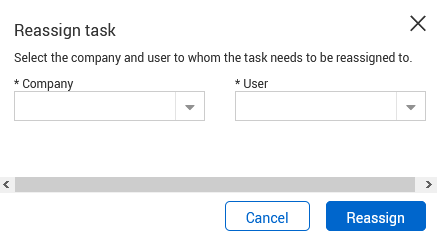
A task notifications will be sent to both the person the task has been reassigned to and the Task Owner.
Tasks for which all recipients have changed the action status to completed can either be Closed out by the Owner or if not competed as required, reopened by changing the status to an open status in which case the To recipients will be notified. Closing out a Task is done via the Closeout button from within the Task details window.
The closeout button is only accessible when the task status is set to completed.
To update the batch status in bulk, select the Tasks then click Actions, select Batch Status and choose the relevant option.
Tasks can be cancelled by either the Task Owner or the From user ( the task sender). This is done via the cancel buttons. The user is required to enter a reason for the Cancellation and notifications are sent out to the affected users.
Task that was previously Cancelled out can be Re-activate again via the Reactivate button.
A Task Owner can change the ownership to another user in their company. Primary/Additional/Company Administrators can change the ownership of Tasks belonging to their company.
Additional Information
9977 N 90th Street, Suite 250 Scottsdale, AZ 85258 | 1-800-637-7496
© 2024 InEight, Inc. All Rights Reserved | Privacy Statement | Terms of Service | Cookie Policy | Do not sell/share my information
