Products
Solutions
Resources
9977 N 90th Street, Suite 250 Scottsdale, AZ 85258 | 1-800-637-7496
© 2024 InEight, Inc. All Rights Reserved | Privacy Statement | Terms of Service | Cookie Policy | Do not sell/share my information

The Holding Area is separate to the standard Documents register in InEight Document, requiring documents to undergo a Quality Check prior to being added to the Document Register.
Summary: Documents uploaded to InEight Document by a vendor are automatically sent to the Holding Area. You must process the documents to ensure quality before they can become available in the Documents register. Processing includes updating metadata and linking vendor documents to deliverable items.
Select the documents that you want to process.
Update the metadata for the documents as required. If needed, you can drag and drop the columns, so they are arranged to facilitate updating the metadata.
For any documents that have not been linked to a deliverable line item click Add Deliverable Items, and then select the deliverable line item each document should relate to.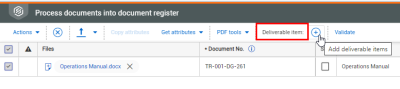
Click Validate to ensure there are no errors.
Click Process to finalize the processing of the documents and add them to the Documents register.
When processing documents, the Received Date for the document can be updated. This will be updated against the documents in bulk and reflected within the Vendor Data Register.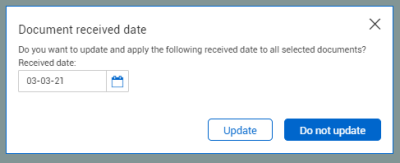
What's next: The documents are now available in the Documents register. The document history from the Holding area is included with the document's history in the Documents register.
Documents within the Holding Area can only be transmitted once.
It is possible to verify that the PDF file is Encrypted or not in the Holding Area by checking the Encrypted PDF column in the register, or in the PDF Document Properties.
You can link deliverable items from the document on the Links tab.
You can reject a document from the holding area when you do not want it to be transmitted to its destination without further consideration.
From the Holding Area register, select one or more documents to reject.
Go to the Actions menu, and then select Reject documents. The Reject Document dialog box opens.
Select a reason from the Reason drop-down list for one of the selected documents.
If you selected Other - OTHER as the reason, you must enter reason text in the Reason text field. If you selected a different reason, the field is automatically filled.
If you have multiple documents and you want to use the same reason and reason text for all of them, select the Apply first reason to all remaining rejected documents check box. If you want to use different reasons or reason text, repeat steps 3 and 4 for the remaining documents.
If you do not want to notify users with access to the documents about the rejection, deselect the Notify the users with access to the above documents about the rejection check box.
Click Save.
You can delete documents that have not been transmitted from the holding area.
From the Holding Area register, select one or more documents to delete.
Go to the Actions menu, select Admin, and then click Delete. The Holding area dialog box opens.
Enter a reason for deletion for each document. If all documents have the same reason, you can enter the reason for one document and then select the Apply reason to all documents check box.
Click Delete.
To enable the Holding Area, please contact InEight Support.
You can view the vendor document history from the History tab of a holding area record. The history shows the audit trail for the vendor document.
To access the history tab, click a document number in the Holding area register to open the document details, and then click on the History tab.
Additional Information
9977 N 90th Street, Suite 250 Scottsdale, AZ 85258 | 1-800-637-7496
© 2024 InEight, Inc. All Rights Reserved | Privacy Statement | Terms of Service | Cookie Policy | Do not sell/share my information
