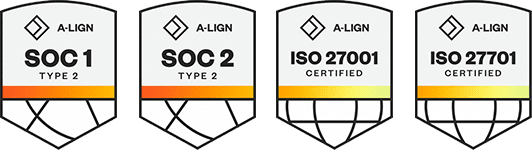Products
Solutions
Resources
9977 N 90th Street, Suite 250 Scottsdale, AZ 85258 | 1-800-637-7496
© 2024 InEight, Inc. All Rights Reserved | Privacy Statement | Terms of Service | Cookie Policy | Do not sell/share my information
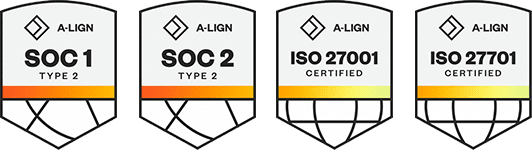
After a project has been released for execution and the Original and Current Budgets are created, the Original Budget is locked and the only way to change the Current Budget or add a pay item is to add a Change Record on the Budget / Contract Changes Register.
The Budget / Contract Changes Register is used to track and review all changes in the project, and it provides an instantly available report of the current status of any change. Changes can be categorized and annotated to facilitate easy searching, sorting and filtering. Only changes with a status of Approved are reflected in the Current Budget.
There are two Change Record Types that can be created on the Budget / Contract Changes Register:
There are two Change Record Creation options:
Four change types can be entered, edited, and approved on the Change Record:
There are four types of changes that can be entered, edited, and approved on the Change Record, and each type serves a different purpose and requires a different work flow:
After a Change Record is created, you can change the status to Revise, Delete, Reject or Approve.
The Budget / Contract Changes Register is used to track and review all changes in the project, and it provides an instantly available report of the current status of any change. Changes can be categorized and annotated to facilitate easy searching, sorting and filtering. Only changes with a status of Approved are reflected in the Current Budget.
The Change Record is used to enter the change information for a cost item or account and allows you to drill down to any cost category.
The Budget / Contract Changes Register is read-only, and it cannot be modified. All changes must be added or modified in the Change Record.
After the project has been released for execution, the Original Budget is locked and the only way to change the Current Budget or add a pay item is to add a Change Record.
After saving an approved record, it will be reflected in your Current Budget.
Additional Information
9977 N 90th Street, Suite 250 Scottsdale, AZ 85258 | 1-800-637-7496
© 2024 InEight, Inc. All Rights Reserved | Privacy Statement | Terms of Service | Cookie Policy | Do not sell/share my information