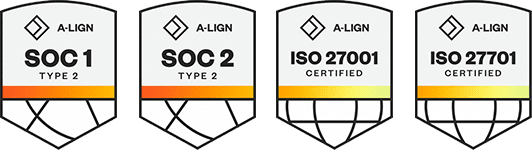Products
Solutions
Resources
9977 N 90th Street, Suite 250 Scottsdale, AZ 85258 | 1-800-637-7496
© 2024 InEight, Inc. All Rights Reserved | Privacy Statement | Terms of Service | Cookie Policy | Do not sell/share my information
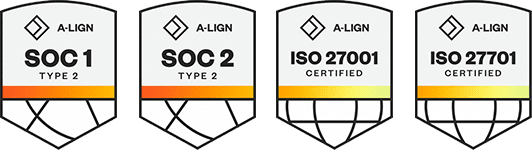
The Data Warehouse combines data from individual jobs into a single data warehouse. The Data Warehouse allows you to combine data from multiple, individual job databases into a single database for reporting purposes. You select which jobs to include, and Estimate takes care of populating the consolidated database with all the data from each job.
You can choose to update the Data Warehouse automatically when any of the included jobs are saved, or manually at your discretion. With the data consolidated into the Data Warehouse, you can then use Crystal Reports, Microsoft Access, or any other SQL-compatible reporting tool to create user-defined reports that span across jobs. You can also use this consolidated data for benchmarking purposes.
The amount of time that it will take to update the Data Warehouse database is highly dependent on the number of jobs included, the amount of data in those jobs, and the number of users updating the database at any given time.
The Data Warehouse requires the installation of additional components. For information contact support.ineight.com.
The Data Warehouse allows you to select which of your jobs you want to include in the consolidated Data Warehouse. After you have used the Data Warehouse Register to select the jobs you want to update, you can define the method you prefer to use to update the database when job and library data is saved.
Jobs set to use the manual update method are designated by a check mark in the Included column and the absence of a check mark in the Auto Update column.
Jobs set to use the Auto-Update method are designated by a check mark in the Included column and a check mark in the Auto Update column.
In order for an update of the Data Warehouse to be successful, the server containing the Job Consolidation Server application must be available and the BID-BUILD Job Consolidation service must be running.
The amount of time that it takes to update the Data Warehouse database is highly dependent on the number of jobs included, the amount of data in those jobs, and the number of users updating the database at any given time.
Regardless of the method you chose when you initially defined which of your jobs you wanted to include in the Data Warehouse database, you can change that method at any time.
Select File to open the Backstage View. Select Jobs from the left navigation pane.
Under Jobs, select Data Warehouse.
On the Data Warehouse register, select the job that is currently set to Auto-Update.
Select the Actions tab.
Under Tools, select Update. This include the job as a manual run with a specific date identified in the last update column. Notice the data status column to assist with identifying changes.
When defining jobs to Auto Update, the Data Warehouse database is updated any time the included job or library is saved.
Select File to open the Backstage View. Select Jobs from the left navigation pane.
Under Jobs, select Data Warehouse.
On the Data Warehouse register, select the job that is currently set to Auto-Update.
Select the Actions tab.
Under Tools, select Auto-Update. This enables the Auto-Update selection while also leaving a check mark in the Included column.
The Data Warehouse requires an Enterprise License and installation of additional components. For information contact support.ineight.com.
With the data consolidated into the Data Warehouse, you can then use Crystal Reports, Microsoft Access, or any other SQL-compatible reporting tool to create user-defined reports that span across jobs. Whenever you use a third party application to extract data from a database for reporting, it is helpful to know what tables are included in the database, the column names, and the data that populates each of these columns.
To assist you with this, you can generate a Data Warehouse Field List that defines each of the tables, columns, and data in the Data Warehouse database.
Select File to open the Backstage View. Select Jobs from the left navigation pane.
Under Jobs, select Data Warehouse.
On the Data Warehouse register, select the job that you want to generate a report for.
Select the Actions tab.
Under Tools, select the Data Warehouse Field List.
On the Save Data Warehouse Field List dialog, browse to the destination folder on your computer where you want to save the report and click Save. The report will display after saving.
The Data Warehouse requires an Enterprise license and installation of additional components. For information contact support.ineight.com.
Regardless of the update method you have chosen, you can cancel a job update that is in queue or is set to Auto-Update when job or library data is saved. When an update of the Data Warehouse is in queue, or is set to Auto-Update when job or library data is saved, the Data Status column shows the current status.
The Cancel Update command applies to jobs with a status of In Queue or jobs that are set to Auto-Update. These jobs are removed from the queue, and jobs set to Auto-Update are set to manual update.
When canceling an update for a job that is set to Auto-Update, the result is that the job's update method is set to manual even if the current Reporting Status is Current.
Select File to open the Backstage View. Select Jobs from the left navigation pane.
Under Jobs, select Data Warehouse.
On the Data Warehouse register, select the jobs you want to cancel updates for and then select the Actions tab.
Under the Tools section, select the Cancel Update button to cancel the preferred job update.
The Data Warehouse requires an Enterprise license and installation of additional components. For information contact support.ineight.com.
The Data Warehouse allows you to select which of your jobs you want to include in the consolidated data warehouse. You do not have to include all of your jobs. In the event that you want to remove a currently included job, you can do so on the Data Warehouse Register.
Jobs currently included for updating the Data Warehouse are designated as such by the presence of a check mark in the Included column on the Data Warehouse Register.
The Remove command applies to jobs with a status of In Queue, Updating, Current, or Out of Date. The result of executing this command is that currently included jobs are removed.
Additional Information
9977 N 90th Street, Suite 250 Scottsdale, AZ 85258 | 1-800-637-7496
© 2024 InEight, Inc. All Rights Reserved | Privacy Statement | Terms of Service | Cookie Policy | Do not sell/share my information