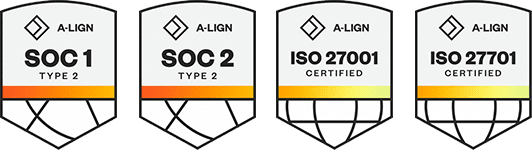Products
Solutions
Resources
9977 N 90th Street, Suite 250 Scottsdale, AZ 85258 | 1-800-637-7496
© 2024 InEight, Inc. All Rights Reserved | Privacy Statement | Terms of Service | Cookie Policy | Do not sell/share my information
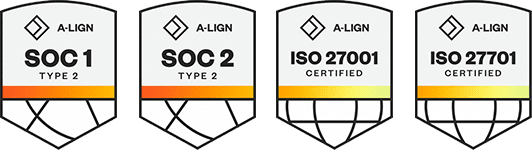
SQL Management Studio needs to be installed on the new server.
Use the following step-by-step at the old server to detach Estimate Databases.
On the old server, open the Services Manager by going to Control Panel and selecting Administrative Tools.
Select Services. Stop the InEight Estimate Server service.
Go to C:\Program Files\InEight\InEight Estimate and run the Detach Utility to detach any existing Estimate databases.
If any Estimate databases are attached, select the check box next to the databases. Then select Detach Selected Databases.
The status then changes to Detached.
Select Exit to close the Detach Utility.
If you have databases for other products installed on the same SQL database instance as Estimate, DO NOT use the Detach Utility to detach these databases. Consult with a Database Administrator or the other products' vendors for guidance.
Use the following step-by-step at the old server to attach Estimate Databases.
On the new server, install InEight Estimate Server.
If you are installing Estimate version 15.0 or later, SQL Express 2014 is included. You have the option to install the database engine when installing Estimate. If you did not choose to install the database engine while installing Estimate, then install SQL.
Open the Services Manager by going to Control Panel and selecting Administrative Tools.
Select Services. Stop the InEight Estimate Server service.
Go to C:\Program Files\InEight\InEight Estimate and run the Detach Utility to confirm no existing Estimate databases are attached.
If any Estimate databases are attached, select the check box next to the databases. Then select Detach Selected Databases.
The status then changes to Detached.
Select Exit to close the Detach Utility.
Go to C:\Program Files\InEight\InEight Estimate and rename the Jobs folder to Jobs.old.
Copy the Jobs folder from the old server to the new server into the following folder path C:\Program Files\InEight\InEight Estimate.
You should now have two Job folders appear in the InEight Estimate folder on the new server. The new Jobs folder labeled Jobs, and the second labeled Jobs.old. The Jobs folder should have all of your Estimate data in it.
Delete the BidMaster_Log.ldf file from the following path, C:\Program Files\InEight\InEight Estimate\Jobs.
Delete the HDLibrary_Log.ldf file from the following path, C:\Program Files\InEight\InEight Estimate\Jobs\HDLibrary.
Open the Estimate Configuration Tool.
Go to the Control Panel and select Administrative Tools.
Select Services. Start the InEight Estimate Server service.
Open InEight Estimate and when prompted, click OK to upgrade your existing job(s) and Library data.
Use the following step-by-step if the InEight Estimate Server service does not start.
Start the SQL Management Studio.
Connect to the instance name used for Estimate.
Right-click the database folder and select Attach.
Go to the Jobs folder, C:\Program Files\InEight\InEight Estimate\Jobs.
From the root of the InEight Estimate\Jobs folder, select BidMaster_Data.mdf and attach it.
Go to the HDLibrary folder, C:\Program Files\InEight\InEight Estimate\Jobs\HDLibrary.
From the Estimate\Jobs\HDLibrary sub-folder, select HDLibrary_Data.mdf and attach it.
In Services, select InEight Estimate Server.
Select Restart to restart the InEight Estimate service.
Additional Information
9977 N 90th Street, Suite 250 Scottsdale, AZ 85258 | 1-800-637-7496
© 2024 InEight, Inc. All Rights Reserved | Privacy Statement | Terms of Service | Cookie Policy | Do not sell/share my information