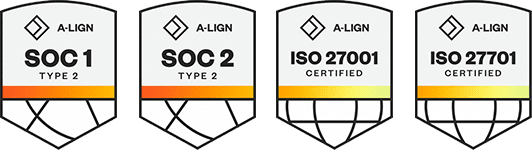Products
Solutions
Resources
9977 N 90th Street, Suite 250 Scottsdale, AZ 85258 | 1-800-637-7496
© 2024 InEight, Inc. All Rights Reserved | Privacy Statement | Terms of Service | Cookie Policy | Do not sell/share my information
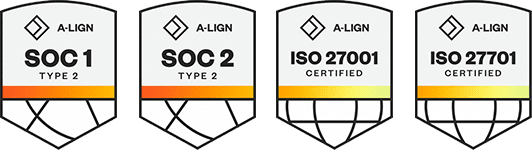
The Estimate applications must be updated on all computers where any component is installed. Older versions of the client will not be able to connect to newer versions of the server.
If you do not know where your InEight Estimate server is installed, there are a few ways to find out.
If you have the Network Client installed locally, you can find your server information by launching the Estimate Configuration Tool (Start > InEight > Configuration Tool).
In the Configuration Tool, the Server name is listed in the Estimate Server and License Server fields:
If different server names are listed, you need to update Estimate on both servers.
If you have the Estimate Remote Client installed, you can find your server information by accessing the server.xml for the Remote Client.
From your desktop, right-click on the InEight Estimate Remote Client shortcut and choose Open file location:
When the folder opens, right-click on the Servers.xml and select Edit or Open with > Notepad:
In the file, the server names are listed in the connection string:
In most cases, running the main Estimate installer upgrades all installed components. Some components and services require separate installers. The best way to determine what is installed is to review the installed services on the Application Server. Follow these steps to review your installed services:
From the Start menu, type Services and launch the Services application:
In the Services menu, review which InEight Estimate services are installed:
For the following services, you need to run the associated installer:
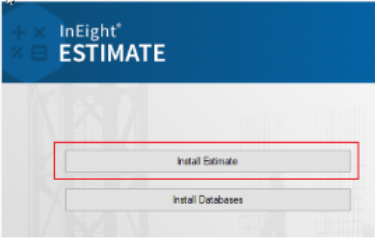
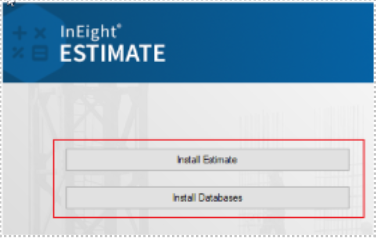
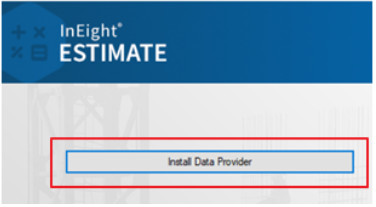
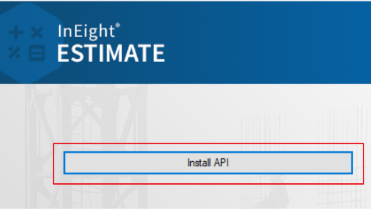
Before you start the upgrade process, make sure that no instances of the InEight Estimate Client are running on the computer where you are performing the upgrade.
In the InEight Estimate installation menu, select Install Estimate. Click Next on the Setup dialog, agree to the terms and conditions, and then click Next again.
In the Upgrade or Install dialog, select Upgrade and then click Next.
The Components dialog shows the currently installed modules of InEight Estimate and indicate which modules are outdated. If nothing is listed as outdated, you might have already upgraded to the latest version or you might be using an older download. Click Next to continue.
In the Ready to Install dialog, verify the modules that you want to install. Click Install and follow the prompts to begin the installation.
After the Estimate upgrade is complete, launch the Estimate client on the application server.
When the application opens, you are presented with this dialog:
The number of jobs reflects the total number of jobs in your system.
Clicking OK upgrades all jobs in your system. The upgrade may take some time depending on how many projects you have, and how large they are. To estimate the length of time, assume one to two minutes per job.
Clicking Cancel only updates the Library, and no jobs are upgraded. During normal use of the application, each job is going to be upgraded, individually, the first time a user opens it.
You have the option to upgrade all jobs in bulk at a later time. To do this, go to Jobs > Job Register > Actions and click the Upgrade All Jobs button:
Return to the InEight Estimate Installation menu or run the launch program again. In the InEight Estimate installation menu, select Install Databases. Click Next on the Setup Databases dialog, agree to the terms and conditions, and then click Next again.
In the SQL Server Instancee dialog, select the host name of the SQL Server that is hosting the InEight Estimate databases and the InEight Estimate instance name. This information is automatically pulled from the InEight Estimate Configuration Utility. Click Create to continue. This updates the HDExecute database.
If you have Estimate configured to publish InEight Control, you need to update the Estimate Web Server configuration file to maintain compatibility with Control. To update the configuration, follow these steps:
In Explorer, browse to the installation folder for Estimate. The default path is C:\Program Files\InEight\InEight Estimate.
Open the HDWebServiceHost.exe.config file in a text editor.
For these 2 keys, update the version number to match the installed version of Estimate:
hds:UploadToCoreApiUrl
hds:UploadToControlApiUrl
Once updated, you must restart the InEight Estimate Web Server service.
Before upgrading Estimate, if you have any custom plug-ins or applications, contact InEight Support to request updates to your custom files: support@ineight.com.
After Estimate is updated, follow the instructions provided with each custom tool or application to update it in Estimate.
Additional Information
9977 N 90th Street, Suite 250 Scottsdale, AZ 85258 | 1-800-637-7496
© 2024 InEight, Inc. All Rights Reserved | Privacy Statement | Terms of Service | Cookie Policy | Do not sell/share my information