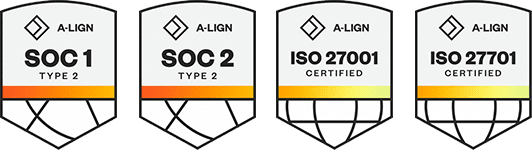Products
Solutions
Resources
9977 N 90th Street, Suite 250 Scottsdale, AZ 85258 | 1-800-637-7496
© 2024 InEight, Inc. All Rights Reserved | Privacy Statement | Terms of Service | Cookie Policy | Do not sell/share my information
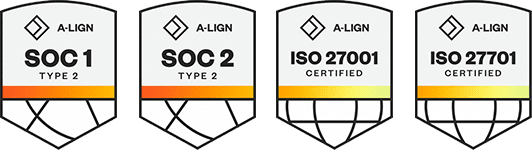
The Job Consolidation Server is required for the Estimate Benchmarking feature and the Data Warehouse database. The Job Consolidation Server can be installed on a dedicated server or on a server that contains other Estimate applications.
When Job Consolidation is used to update the Data Warehouse, installing Job Consolidation on its own server computer is strongly recommended.
Start Windows as you normally would, and then exit out of any programs that are currently running.
Launch the Estimate installer downloaded from the InEight website.
At the User Account Control screen, click Yes to allow the InEight Estimate application to make changes to your computer.
On the Installation Package screen, click Install to continue.
Click Install Estimate to continue.
At the License Agreement screen, select I Accept the Agreement. Then click Continue to continue.
If other Estimate client/server applications have already been installed on the server, select Install on the Upgrade or Install dialog box. Then click Next to continue.
At the Components screen under Enterprise Server Components, select the Job Consolidation Server check box. Then click Next to continue.
If you are installing the Job Consolidation Server on a server where no other Estimate applications are installed, at the Select Destination Location screen, define the installation folder for the Job Consolidation Server.
To accept the default installation folder, you do not need to do anything. To define a different installation folder, click the Browse button and navigate to the desired folder. Click Next to continue.
Click Install to start the installation.
If you are installing the Job Consolidation Server on a dedicated server, the Estimate Framework will also be installed.
On the Configuration Tool dialog box, select the Network tab.
In the Server IP Address or DNS Name field, enter the name of the computer where the InEight Estimate Server service runs.
Reference Job Consolidation Settings Considerations topic line RW.2.
Select the Job Consolidation tab.
Select the Enable Data Warehouse check box.
In the Maximum Concurrent Jobs field, choose the number of jobs that can be updated concurrently in the Data Warehouse.
Reference Job Consolidation Settings Considerations topic line RW.7.
If applicable, check the box to Use Separate Database Server.
If applicable, in the Server Host Name field, enter the name of the database server computer where the HDWarehouse database will be stored.
Reference Job Consolidation Settings Considerations topic line RW.3.
If applicable, in the Instance name field, enter the SQL Server instance name.
Reference Job Consolidation Settings Considerations topic line RW.4.
If preferable, in the Database Security data block. If you want the Job Consolidation Server service to connect to the database using its runtime identity, select Use Window Authentication.
Reference Job Consolidation Settings Considerations topic line RW.5.1 for the runtime identity.
If you prefer, go to the Database Security data block. If you want the Job Consolidation Server service to connect to the database using SQL Server Authentication, un-check Use Window Authentication and enter the database User Name and database User Password.
Reference Job Consolidation Settings Considerations topic line RW.5.2.
In the Data Warehouse Paths data block, enter the Server Data file path from a database server perspective.
Reference Job Consolidation Settings Considerations topic line RW.6.1.
In the Data Warehouse Paths data block, enter the Local Data file path from a Job Consolidation Server perspective.
Reference Job Consolidation Settings Considerations topic line RW.6.2.
Click OK to continue.
At the Installation Summary screen, click Next to continue.
Click Finish to complete the installation and exit the setup program.
Additional Information
9977 N 90th Street, Suite 250 Scottsdale, AZ 85258 | 1-800-637-7496
© 2024 InEight, Inc. All Rights Reserved | Privacy Statement | Terms of Service | Cookie Policy | Do not sell/share my information