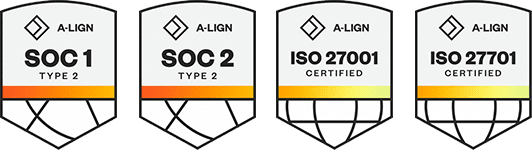Products
Solutions
Resources
9977 N 90th Street, Suite 250 Scottsdale, AZ 85258 | 1-800-637-7496
© 2024 InEight, Inc. All Rights Reserved | Privacy Statement | Terms of Service | Cookie Policy | Do not sell/share my information
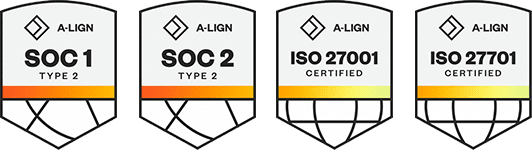
The most common version of SQL is SQL Express. SQL Express is packaged with the InEight Estimate installer.
Use the following step-by-step to install the SQL Server.
Launch the Estimate installer downloaded from the InEight website.
At the User Account Control screen, click Yes to allow the InEight Estimate application to make changes to your computer.
On the Installation Package screen, click Install to continue.
Click Install Estimate to continue.
At the License Agreement screen, select I Accept the Agreement. Then click Continue.
If other Estimate client or server applications have already been installed on the server, select Install on the Upgrade or Install dialog box.
Click Next to continue.
At the Components screen under User Workstation Components, select the Estimate Client check box Then select the Network radio button.
On the Components screen under Enterprise Server Components, select the Estimate Server check box.
If you intend to use SQL Server 2014 Express Edition as the database for Estimate, select Install SQL Express Edition with HDBID instance.
If you choose not to use SQL Server 2014 Express Edition because you are using a different version of SQL Server, deselect the Install SQL Express Edition with HDBID instance.
If you don’t select this option, another version of SQL Server must be installed manually.
Click Next to continue
The installation was successful, click Close.
Additional Information
9977 N 90th Street, Suite 250 Scottsdale, AZ 85258 | 1-800-637-7496
© 2024 InEight, Inc. All Rights Reserved | Privacy Statement | Terms of Service | Cookie Policy | Do not sell/share my information