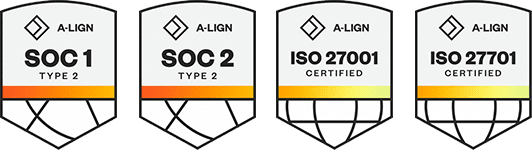Products
Solutions
Resources
9977 N 90th Street, Suite 250 Scottsdale, AZ 85258 | 1-800-637-7496
© 2024 InEight, Inc. All Rights Reserved | Privacy Statement | Terms of Service | Cookie Policy | Do not sell/share my information
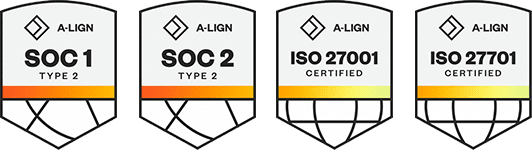
For InEight Estimate and SQL to communicate, a service account must be created to use for the InEight Estimate software.
When SQL and InEight Estimate Sever are installed on the same computer, this is not required.
If InEight Estimate is installed in a Domain environment, create an Active directory user for use by Estimate.
If Estimate is installed in a Workgroup environment, on each computer where an InEight Estimate server application or SQL will be installed, create a local user for use by InEight Estimate (this does not apply to the InEight Estimate Client).
This user must be giving the following permissions:
This user must be added to the local Administrators group on the SQL server.
This user must be given the Sysadmin role in the SQL instance that will be used for the InEight Estimate software.
This user must be given full control in the security tab for the SQL Data directory.
Users should not normally log on using this account. The account password should never change or expire.
Use the following step-by-step to add a service account to SQL.
Launch SQL Management Studio.
At the Connect to Server screen, log in to the InEight Estimate Instance with a user that has Admin rights. Then select Connect.
After you are connected, select the Security drop down in the left pane. Then select Logins.
Right click Logins and select New Login.
Select the Windows Authentication radio button.
In the Login Name, type in the URL path to the Active Directory Service Account or select the Search button to search Active Directory users and groups and select the service user.
After you have selected the Service Account, select Server Roles from the left side of the screen.
Check the box for Sysadmin and click OK. You now added a Service Account to SQL.
Additional Information
9977 N 90th Street, Suite 250 Scottsdale, AZ 85258 | 1-800-637-7496
© 2024 InEight, Inc. All Rights Reserved | Privacy Statement | Terms of Service | Cookie Policy | Do not sell/share my information