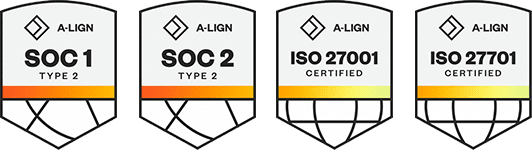Products
Solutions
Resources
9977 N 90th Street, Suite 250 Scottsdale, AZ 85258 | 1-800-637-7496
© 2024 InEight, Inc. All Rights Reserved | Privacy Statement | Terms of Service | Cookie Policy | Do not sell/share my information
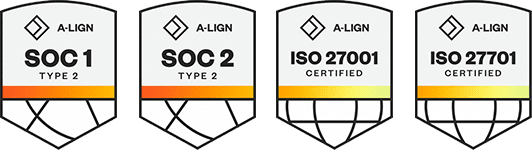
Merge Cost Items – You can now merge selected cost items together in the CBS, which helps to simplify the structure of an estimate. ![]() Read more
Read more  Watch video
Watch video
Print preview window is non-modal – The Reports print previews now opens in its own tab in the Report Dialog. ![]() Read more
Read more
Print preview ribbon – The Print Preview menu is now displayed on its own ribbon. ![]() Read more
Read more
Cover Sheet fields and Job folder tags can be used in report headers and footers – In addition to the existing job code and job description tags in Job Properties, you can now use the Cover Sheet fields and Job Folder tags for your headers and footers in all standard reports. ![]() Read more
Read more
Apply custom Layouts and Headers/Footers to register reports –You can now apply custom Layouts and header/footers to register based reports. ![]() Read more
Read more
Additional options available in the Standard Proposal Report –The Position Code is now an optional field to display on the Standard Proposal report, giving you additional flexibility in determining which key fields to include, such as the pay item number column. ![]() Read more
Read more
Additional cost item tags and new user defined fields in the Quote Record register –The tag fields in the Quote Record registers Cost items tab increased from 10 to 25. 15 new User Defined fields are now added to help you to sort, filter, and group on selected quote records more efficiently. ![]() Read more
Read more
Resource Employment register’s additional user defined fields –The Cost Item User Defined fields in the Resource Employment register increased from 10 to 15. ![]() Read more
Read more
Auto-include Jobs in Data Warehouse – When you create a new job, you can now choose to auto-update the job in the Data Warehouse. You no longer need to manually select the Data Warehouse option to auto-update it. ![]() Read more
Read more
Job Created by and Source Job fields in Job Properties – The Job Created by and Source Job fields now update with current data for copied jobs. ![]() Read more
Read more
Source System Name field added to the Resource Rate register –A new column called Source System Name has been added to the Resource Rate register to better understand the source of the data when integrating with other systems. ![]() Read more
Read more
Schedule Cost Risk Export – You can now generate an InEight Schedule Cost Risk Excel file that allows you to import it into Schedule Cost Risk view and produce risk adjusted estimates. ![]() Read more
Read more
Corporate Views Managed in Access Control- Corporate view access is now administered in the Access Control register. ![]() Read more
Read more
Additional Information
9977 N 90th Street, Suite 250 Scottsdale, AZ 85258 | 1-800-637-7496
© 2024 InEight, Inc. All Rights Reserved | Privacy Statement | Terms of Service | Cookie Policy | Do not sell/share my information