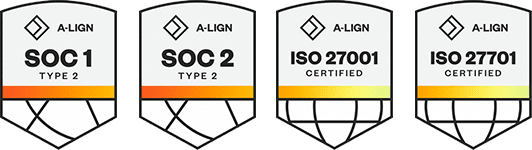Products
Solutions
Resources
9977 N 90th Street, Suite 250 Scottsdale, AZ 85258 | 1-800-637-7496
© 2024 InEight, Inc. All Rights Reserved | Privacy Statement | Terms of Service | Cookie Policy | Do not sell/share my information
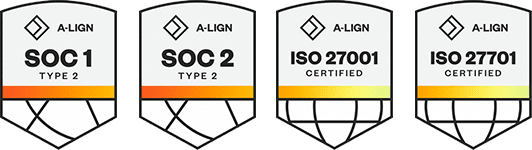
When managing project changes, as best practice, your organization might want to keep the current estimate (CE) up to date with potential changes so the project team can include those potential changes in their forecast even before the changes have been approved. The following sections cover two ways the system can help you keep the current estimate in sync with the latest pending changes.
When project issues arise and changes are considered, the CE can be used to estimate the scope and impact of changes before they are approved and added to the CB. As mentioned above, the CE changes can be used by the project team in their forecasts to forecast the project more accurately.
Your organization might prefer to add or revise cost items in the CE with changes as they arise, even before creating contract adjustments, so that they can be part of the project forecast right away. For this approach, when you create contract adjustments for those cost items, you can have the system automatically update the CB adjustment fields (costs, man-hours, quantities) with your CE values. This saves you the work of manually rethinking and reentering the changes on the contract adjustment that were already defined in the CE.
When using the Start with Cost items workflow on a contract adjustment record, you can automatically update your CB adjustment values from the Cost items step. From step 2, Cost items window, click Auto-calculate, then select Update CB from CE.
On the Auto-calculate dialog box, you can select which values you want to update (costs, quantities, man-hours, or all).
Click Apply after selecting your values. Your Adjusted CB fields update automatically with your CE values.
Similarly, when making a contract adjustment using the Start with Pay items workflow, you can auto-calculate the pending Current Budget values. This is done from the Assign amounts step, by selecting Advanced options.
On the Auto calculate dialog box, select which values to update (costs, quantities, man-hours, or all). Once selected, click Apply.
The Pending fields under Current budget, Mhrs, and Total quantity update with your Current Estimate values.
In some instances, you may not be able to forecast a change in the CE until you know the change will be approved. Or your organization may prefer to handle changes exclusively via contract adjustment records until changes are approved. When approved, the CE will then update with the changes automatically. Whatever the case, if CB adjustments are first recorded on a contract adjustment record, you can use auto-calculate to update the CE with those adjustments.
The Update CE from CB auto-calculate feature is only available on the Start with Cost items workflow.
When doing a contract adjustment using the Start with Cost items workflow, on the Cost items step, you can add the following columns from the Column chooser that show how the Current Estimate values are based on the adjusted current budget values:
Cost source
Update CE total cost
Update CE total MHrs
Update forecast (T/O) qty
CE total cost
CE total MHrs
Forecast T/O qty
New CE total cost
New CE total MHrs
New forecast (T/O) qty
The check boxes under the Update CE total cost, Update CE total MHrs, and Update forecast (T/O) qty lets you select to update the CE based on what is adjusted in the CB after the contract adjustment is approved.
In other words, when the contract adjustment is approved, the adjustment values update the CB, and the values that are checked also update the CE.
In a contract adjustment, the Update CE total cost and Update CE total MHrs check boxes are active for Plug cost source only. They cannot be edited for Detail cost items because cost is driven by your associated resources.
You can select automatic updates for multiple cost items to save you time from selecting check boxes manually for each cost item.
The Auto-calculate tool automatically checks the adjustment boxes for all the cost items that you select.
To use the Auto-calculate feature select the cost items you wish to update. Click the Auto-calculate icon, and then select Update CE from CB. In the Auto calculate dialog box, select whether to update Cost, Quanty, Man hours, or Select all for the selected cost items, and then click Apply.
The applicable check boxes are now automatically selected to adjust your current estimate values for the selected cost items.
You can have the current estimate cost, man-hours, and quantity check boxes selected by default to be updated with adjusted current budget cost, man-hours, and quantity values when doing change orders.
In Settings > Control > Project Tracking, you can switch the Default CE values to be updated from CB values toggle to ON. When enabled, all applicable check boxes are selected by default. This is a quick way to keep CE and CB values in sync without having to double enter values.
For more information, see the Default CE values to be updated from CB values section in Project Tracking, Tasks settings.
Additional Information
9977 N 90th Street, Suite 250 Scottsdale, AZ 85258 | 1-800-637-7496
© 2024 InEight, Inc. All Rights Reserved | Privacy Statement | Terms of Service | Cookie Policy | Do not sell/share my information