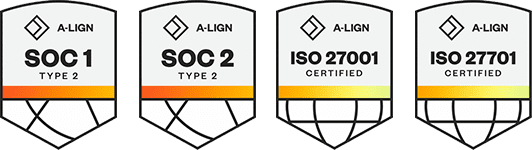Products
Solutions
Resources
9977 N 90th Street, Suite 250 Scottsdale, AZ 85258 | 1-800-637-7496
© 2024 InEight, Inc. All Rights Reserved | Privacy Statement | Terms of Service | Cookie Policy | Do not sell/share my information
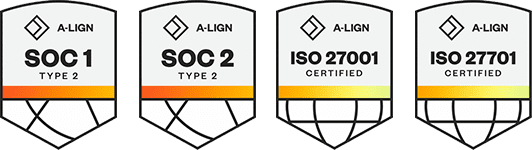
InEight Control integrates with several other programs. Within the tool, a few specific columns allow you to manage the information that is sent to other InEight applications and to your ERP system. Below is a table of the key columns and their functions.
|
Column Name |
Function |
|---|---|
|
Allow As-Built |
Allows you to choose whether a cost item accepts actual cost, quantities, both, or none. Once this item receives actual costs, quantities, or man-hours, this setting cannot be adjusted (changed from All to None). |
|
As-built lock |
Once you lock the ERP status, your ERP does not allow the WBS to be progressed. Example use cases for locking ERP status:
|
|
Hide in Plan and Progress |
Allows the user to choose whether to have a cost item available to use in InEight Plan and InEight Progress. Example use case for Hiding in Plan and Progress:
|
The steps below walk you through the various columns and discuss options for changing the settings.
For this step you will need to have a subordinate available to use.
On the Control main page CBS tab, select the Progress view.
Navigate to the Task Details data block.
Select the second Data Panel in the Task Details data block.
Double click in the Allow As-Built field of the subordinate cost item and select the drop-down arrow.
Select All.
Navigate to the Third Panel of the Task Detail data block.
Select the Hide in Plan and Progress check box of the cost item.
Additional Information
9977 N 90th Street, Suite 250 Scottsdale, AZ 85258 | 1-800-637-7496
© 2024 InEight, Inc. All Rights Reserved | Privacy Statement | Terms of Service | Cookie Policy | Do not sell/share my information