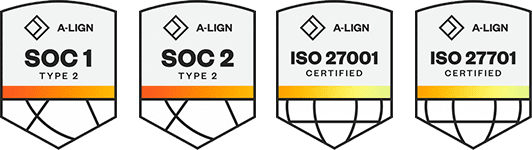Products
Solutions
Resources
9977 N 90th Street, Suite 250 Scottsdale, AZ 85258 | 1-800-637-7496
© 2024 InEight, Inc. All Rights Reserved | Privacy Statement | Terms of Service | Cookie Policy | Do not sell/share my information
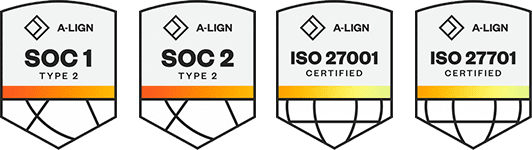
You can manually edit scope items on the Scope items page. You can edit a single scope item or edit multiple scope items in bulk.
When you select to edit a single scope item, the Edit scope item slide-out panel opens and shows details about the scope item.
| Section | Description |
|---|---|
| Summary |
Shows basic details of the scope item, including:
|
| Resources | Shows the resources assigned to the selected claiming scheme so you can know what percentage of scope needs to be done by each resource. For more information, see Scope item resources. |
| User defined | These are free-form text fields with a maximum of 250 characters each. |
| Dates | Actual start dates are an aggregated value based on the claim date that you specified when beginning claiming. The Actual start date is based on the project setting for Dates. For more information, see Dates. |
| Documents | When integrated with InEight Document, the Documents section shows documents associated with the scope item. For more information, see Associate documents. |
| Issues | Shows a distinct list of issues associated to the scope item. For more information, see Change integration. |
When you update the Scope item qty on a scope item that has no claiming, the Update scope item qty dialog box will guide you through the process of the update. You have the option to associate the quantity change to InEight Change. For more information, see Update scope item quantity.
Bulk editing provides a quick and easy way to update multiple scope items. You can bulk edit scope items and assign WBS codes, teams, areas, and many other scope item values. You can then filter scope items using the updated column fields. For example, when you want to filter scope items to a team or area, you can select the applicable scope items in bulk, and then assign to a team or an area. You can then filter by teams or area to view the scope items. You no longer have to import bulk updates.
When you select to edit multiple scope items, the Edit scope items dialog box shows. You can select from Scope Item and Resources column values to update the selected scope items.
For example, when you set up a new project and WBS codes have not been assigned to scope items, you can select in bulk the applicable scope items, and then assign WBS codes to the scope items.
If the columns you selected have fields that cannot be updated, a message in red text alerts you that the field is not editable for at least one of the scope items. For example, you cannot edit a locked WBS or a locked claiming scheme.
Click Save to apply your changes.
You must have the permission Edit scope items.
Additional Information
9977 N 90th Street, Suite 250 Scottsdale, AZ 85258 | 1-800-637-7496
© 2024 InEight, Inc. All Rights Reserved | Privacy Statement | Terms of Service | Cookie Policy | Do not sell/share my information