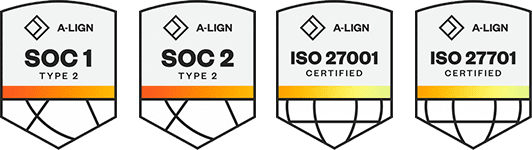Products
Solutions
Resources
9977 N 90th Street, Suite 250 Scottsdale, AZ 85258 | 1-800-637-7496
© 2024 InEight, Inc. All Rights Reserved | Privacy Statement | Terms of Service | Cookie Policy | Do not sell/share my information
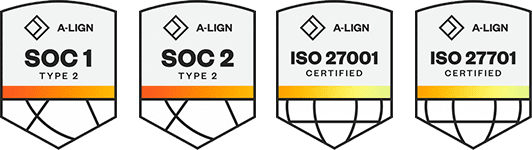
When you update the Scope item qty field of multiple scope items through the import process after claims have been made, the Update all scope item qty dialog box guides you through adjusting the claiming on any previously claimed steps to reflect the new scope item quantities.
The Update all scope item qty dialog box shows grids of all selected scope items and steps with claiming history. You can export all scope items and claimed steps for additional review by clicking the Export icon in the upper right of the grid.
You must have the permission Edit scope items.
To update scope item quantities by import:
Import a file with changes to the quantities for more than one scope item. The import process results in an error.
In Import history > Scope item error resolution, click the Update all scope item qty icon at the top of the grid. The Update all scope item qty dialog box opens.
Select the scope items whose claiming you want to adjust.
Select a cause code. Optionally, add a note.
Optionally, edit the Claim date. By default, it is set to today's date. This claim date is reflected for all steps.
Click Next. The Select steps page opens.
Optionally, edit the Actual Team and Claimed by fields in the grid. By default, these fields are set to the team and user specified on the last claim.
Review the changes, and then click Update.
You can also update scope item quantity manually through the interface. For more information, see Update scope item quantity
Administrators can configure cause codes at the organization level. For more information, see Cause codes (Engineering).
Additional Information
9977 N 90th Street, Suite 250 Scottsdale, AZ 85258 | 1-800-637-7496
© 2024 InEight, Inc. All Rights Reserved | Privacy Statement | Terms of Service | Cookie Policy | Do not sell/share my information