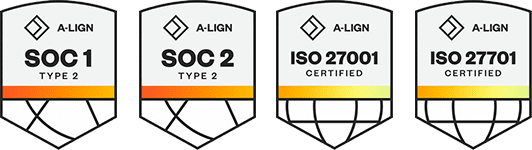Products
Solutions
Resources
9977 N 90th Street, Suite 250 Scottsdale, AZ 85258 | 1-800-637-7496
© 2024 InEight, Inc. All Rights Reserved | Privacy Statement | Terms of Service | Cookie Policy | Do not sell/share my information
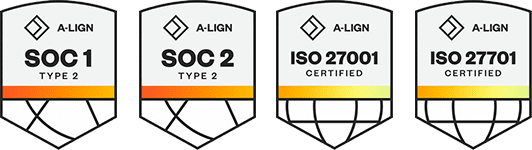
The InEight Document register contains all project documents that have been uploaded by companies on the project. Only the latest released revisions of documents are visible by default.
Some of the standard document fields are described in more detail below.
|
Field |
Description |
|---|---|
|
Document Number |
The unique identifier for a document. |
|
Rev (Revision) |
The revision of the document, e.g. A, B, C, 0, 1, 2. |
|
Sts (Status) |
The status of the document in its life cycle. Controls whether the document is to be reviewed (restrained) or released immediately (unrestrained). |
|
Title |
The description of the document. |
|
Discipline |
Used to group documents by discipline e.g. structural, electrical or mechanical. |
|
Category |
A secondary way of grouping documents. |
|
Type |
Used to group documents by type e.g. Drawing, procedure or manual. |
|
Review Status |
The status of the review process e.g. Awaiting Review, Released or Rejected. |
|
Document Formats |
The available file formats of the document e.g. DWG, DOC, PDF or Other. |
|
Comments icon |
Indicates if there are review comments associated with the document. |
|
On-line viewer |
Indicates that the document can be viewed online without download (e.g. view AutoCAD drawings without the AutoCAD application installed.) If redline comments exist this icon will be red. |
To share the current view of the document register with an Advanced search active, under More select Generate Hyperlink for the current register. Then choose Copy to Clipboard and paste as required. Note that results filtered using quick search or column filters will not be included in this link.
To export the Document Register to an MS Excel file, click Export, Excel then choose between All Items and Selected Items. The export process will export all or selected records for the currently applied filter with the same columns as currently displayed in the register.
To select documents in the register, simply tick the select boxes in the left-hand column of the register.
Use the View Selected option below the register to view only selected documents.
Latest Transmittal No. field – A new Latest Transmittal No. field is available in the Document register. This field provides visibility into the latest transmittal the Document has been sent on. It only shows items based on the access of the logged-in user.
If the Latest Transmittal No. column is not visible, you can customize your view to select it to be visible.
You must have permission to transmittals to see the Latest Transmittal No column in the Documents register.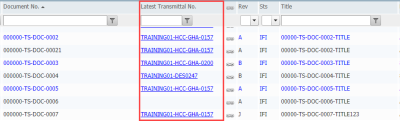
Manage QR codes – An option has been implemented to manually manage the QR stamp for Documents from the register.
You can manually add a QR code to a document. Select a document, and then click More. In the drop-down list, select Manage Stamp > QR Code. This option is only available for projects that have QR codes enabled. Please contact your project delivery consultant to enable this feature.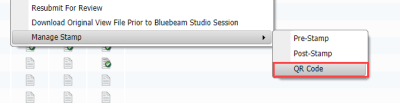
Additional Information
9977 N 90th Street, Suite 250 Scottsdale, AZ 85258 | 1-800-637-7496
© 2024 InEight, Inc. All Rights Reserved | Privacy Statement | Terms of Service | Cookie Policy | Do not sell/share my information