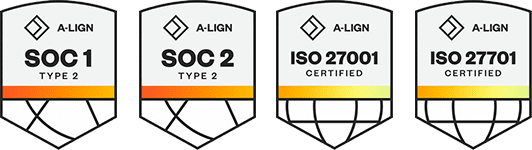Products
Solutions
Resources
9977 N 90th Street, Suite 250 Scottsdale, AZ 85258 | 1-800-637-7496
© 2024 InEight, Inc. All Rights Reserved | Privacy Statement | Terms of Service | Cookie Policy | Do not sell/share my information
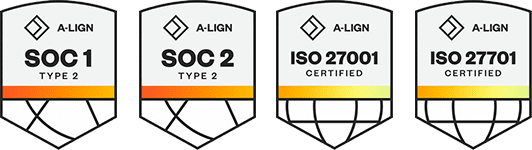
Red-lining (mark-up) is available only on Projects where TeamView has been activated. TeamView is a web based viewing application developed by InEight that can be used in conjunction with InEight Document for viewing and mark-ups of drawings.
There are two versions of TeamView, one based on Active X technology and the second based on HTML5. The version of TeamView suitable for your browser will be loaded automatically. The icons and their explanations below are based on the Active X version of TeamView.
To red-line a document:
From the Document Register, locate the document to red-line.
Use the Red-lining toolbar to mark up the document. The icons on the vertical toolbar have the following meanings:
|
Icon |
Purpose |
|
|---|---|---|
|
|
Enable/Disable Redline Toolbar buttons |
|
|
|
Save or Refresh Mark-ups |
|
|
|
Mark-up Settings: These include the user signature (defaults to the logged in User company Id and user Id (recommend you do not change this); Mark-up Layer and default font and color of mark-ups. |
|
|
|
Mark-up Layer control: Used to toggle on and off mark-ups either by User or Layer. |
|
|
|
Marker: Use this option to set the mark-ups to transparent mode. If you draw a filled rectangle for example you can see what is behind it. |
|
|
|
Undo: Undo last action |
|
|
|
Edit: Used to select and edit a mark-up. Click this button and then click on the mark-up. The mark-up then appears with handles at each corner. Use the R handle to rotate the mark-up. Use the Z handle to Zoom the mark-up. Double click to edit the text. |
|
|
|
Link: This is not applicable to TeamView within InEight Document. |
|
|
|
Text: Click this button and then click on the document/drawing where you want to enter the text. A text window will appear, type the required comment. The options for how text displays include using an arrow to point to the item, putting a bubble or frame around the text, and the font required. Click OK and drag the text to the required position. |
|
|
|
Note: Click the button and then click on the drawing or document where the note is to be added. A text window appears. Enter the note and click OK. The note is displayed on the drawing as a note icon.
|
|
|
|
Rubber: Click the button and then drag over the area to be rubbed out. This includes parts of the drawing (the original drawing is unaffected) and mark-ups. |
|
|
|
Lines: Used to draw lines. Use the drop down list to configure the line style. Choose between: Freehand pen, Lines, Curves and Measurement Area. For all these options, click the start point and drag. Then click and drag to the next point. When done, right click.
Lines and Measurement Area can be hatched, filled, opened or closed. |
|
|
|
Shape: Used to draw a shape: Use the drop down list to select between: Rectangle; Rounded rectangle; Oval; and Bubble options. It is also possible to control whether the shape will be Outlined, Filled or Edged. |
|
|
|
Arrow: Used to draw straight line arrows. Use the drop list to configure the arrow style. Choose between: Arrow or Dimension (draws a line with the dimension shown between the two end points); Singe; Single Filled; Double; and Double Filled. Filled refers to the arrow heads. |
|
|
|
Mark-up line thickness |
|
Click Save.
In addition to red-lining text comments can also be added.
To see any red-lines/mark-ups made by other users use the Layers control at the left hand side of the screen.
The Default color used when redlining documents can be defined for the user via User Preferences – General.
Additional Information
9977 N 90th Street, Suite 250 Scottsdale, AZ 85258 | 1-800-637-7496
© 2024 InEight, Inc. All Rights Reserved | Privacy Statement | Terms of Service | Cookie Policy | Do not sell/share my information