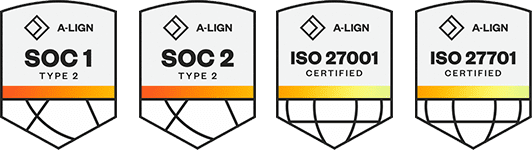Products
Solutions
Resources
9977 N 90th Street, Suite 250 Scottsdale, AZ 85258 | 1-800-637-7496
© 2024 InEight, Inc. All Rights Reserved | Privacy Statement | Terms of Service | Cookie Policy | Do not sell/share my information
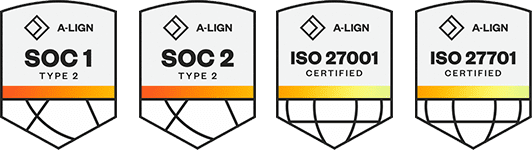
There are three basic ways for finding documents in the document register. To remove any applied filters, click the Clear option to the left of the quick search field.
Simple Search – In the Search box above the register enter a string of text in the search box and click Go or press Enter. The register will display only documents that have the string of text somewhere in their metadata (e.g. in the Document Number or Title of the Document).
Filter Criteria – enter the search value in the relevant column header boxes and press Tab or Enter. The default filter criteria is “Contains” in the search value.
Other options such as Starts with, Equal to, etc. are also available by clicking the adjacent Filter  button.
button.
Advanced Document search – accessed using the Advanced button above the Document Register.
The Advanced Document Search options are outlined in the table below.
|
Option |
Explanation |
|---|---|
|
Register View: |
Select from the following options: Latest Unrestrained The latest revision of released (after going through a review workflow) or unrestrained (not requiring review) documents. Latest Regardless of whether the document is currently restrained (going through a workflow), unrestrained or released the latest revision of document will show. All superseded revisions Shows only superseded revisions of documents. All All revisions of all documents regardless of whether they are restrained, unrestrained, or released.
Then choose between: Documents that I can download. This means documents you have access to that have been released or are un-restrained and/or documents that are restrained where you are a reviewer. Documents that my company has uploaded only documents that the company you belong to has uploaded. All If users within your company can only view documents to which they have access, the All option will be restricted to only showing these documents. |
|
Status: |
Select a document Status (default is –ALL-). |
|
Discipline: |
Select a document Discipline (default is –ALL-). |
|
Type: |
Select a document Type (default is -ALL-). |
|
Document No: |
Enter part, or all of a Document Number, choose from the various comparison options such as “Contains”, “Begins with” etc. |
|
Title: |
Enter a text string to search for documents via their title. |
|
Category: |
Select a document Category (default is -ALL-). |
|
Sort by: |
Includes all generic and custom fields. Choose between Ascending and Descending order. Up to three sort fields can be combined using the More button. |
|
More Search Options: |
The More Search options link allows you to create your own search conditions using most of the fields in the document register, several comparison conditions and open text fields. |
To save advanced search settings, click Save and enter a Title for the saved settings. Use the Manage button to load a previously saved search or the Saved button at the top of the mail registers.
Wild cards can be used to enhance the search process. Use ? to search for any character. For example, searching for Document Number A?1 will return A01, A11, A12 etc. Use * to match any number of characters. For example Structur* will return Structural, Structures, Structuring etc.
Registers can be customized from More menu to view additional fields.
Additional Information
9977 N 90th Street, Suite 250 Scottsdale, AZ 85258 | 1-800-637-7496
© 2024 InEight, Inc. All Rights Reserved | Privacy Statement | Terms of Service | Cookie Policy | Do not sell/share my information