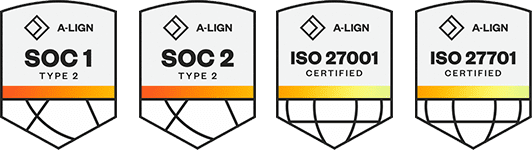Products
Solutions
Resources
9977 N 90th Street, Suite 250 Scottsdale, AZ 85258 | 1-800-637-7496
© 2024 InEight, Inc. All Rights Reserved | Privacy Statement | Terms of Service | Cookie Policy | Do not sell/share my information
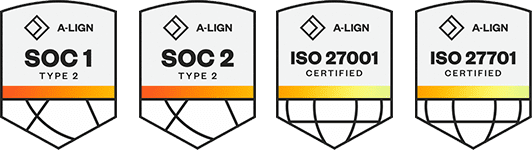
InEight Document incorporates the use of Folders as an additional option for indexing mail. By using the File in Folder feature, a “copy” of a mail can also be seen to appear in one or more Folders, where an existence of a Folder is similar to the concept of a multi-level Folder Structure.
To view mail folders, use the Expand folder pane icon to the right of the inbox or sent items registers.
There is only ever one copy of any mail in InEight Document. File in Folder feature is simply another way of indexing and viewing mail.
Smart Folders can be used to effectively automatically file mail or other data times into folders based on folder specific rules.
Dynamic Folders can be used to automate both the creation of folders and the filing of mail in within those folders based on key metadata assigned to each mail item. Select from the drop-down list of options at the top of the folders pane to display any Dynamic Folders.
To file mail in a folder drag the mail from the mailbox into the correct folder.
Alternatively:
Open the mail and select File in Folder from the More button drop down list. The File in Folder Screen will now load.
Choose the Folder type from the options in the bottom left corner of the file in folder screen. The options are: Public; Private; or All.
Expand the folder structure using the + signs to locate the folder to file the mail into.
Add the mail to the required folder by ticking the select box next to the folder.
Click OK.
Mail items within Folders are always subject to the standard mail security and access rules regarding Personal/Department/Company mail and mail types.
Mail Items can be filed in multiple Folders. However, there is still only ever one copy of the mail in InEight Document. It can simply be viewed via the Folder it is filed in.
Mail items that have been filed in one or more Folders have a filing icon displayed against them in the Inbox and Sent items mail registers.
Right click on items in folders to Cut, Copy, Paste or Remove. The copy option that is available from a right click on a folder is used to copy a folder container to new folder (the contents are not copied).
When filing mail from within the Unregistered mail module during processing, the following rules apply:
If the Sender, Recipient and Processor are from the same company, both copies of the processing mail are auto filed in the File in Folder.
If the Sender and Recipient are from different companies and the processor selects a Public Folder, again both copies of the processing mail are filed in the same place.
If the Sender and Recipient are from different companies and the processor selects a Private Folder, then only the copy of the processing mail delivered to the Inbox of the Addresses (assuming they are in the same company as the processor) is filed.
Additional Information
9977 N 90th Street, Suite 250 Scottsdale, AZ 85258 | 1-800-637-7496
© 2024 InEight, Inc. All Rights Reserved | Privacy Statement | Terms of Service | Cookie Policy | Do not sell/share my information