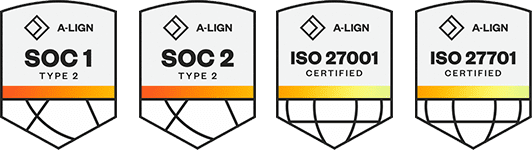Products
Solutions
Resources
9977 N 90th Street, Suite 250 Scottsdale, AZ 85258 | 1-800-637-7496
© 2024 InEight, Inc. All Rights Reserved | Privacy Statement | Terms of Service | Cookie Policy | Do not sell/share my information
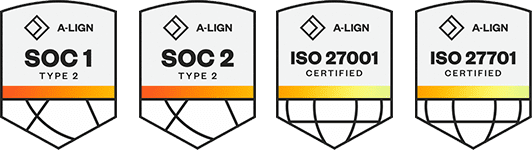
To process mail file attachments as controlled documents:
From the Inbox, Sent Items or Unregistered mail box, select mail item(s) with attachments to be processed.
Click More, then Process attachments as controlled documents. Alternatively open a single mail item, click More, then Process attachments as controlled documents.
At the “Select Attachments to Process” window, choose between:
All attachments for the selected mails will be selected by default. If you have chosen the first option above, each mail will be processed as a single document with one or more view files (one per attachment). If you have chosen the default option, each attachment to each mail will be processed as separate document.
Select/De-select attachments as required and click Process.
Enter the document details in the same way you would if uploading documents directly from the document register. If processing multiple attachments the Bulk Upload Documents window will load.
Click Save when done and Yes when prompted.
Note: The process described above applies similarly to processing the attachments of an incoming transmittal received via unregistered mail from another InEight Document project and when using the “Process Transmittal as Controlled Documents” option.
Additional Information
9977 N 90th Street, Suite 250 Scottsdale, AZ 85258 | 1-800-637-7496
© 2024 InEight, Inc. All Rights Reserved | Privacy Statement | Terms of Service | Cookie Policy | Do not sell/share my information