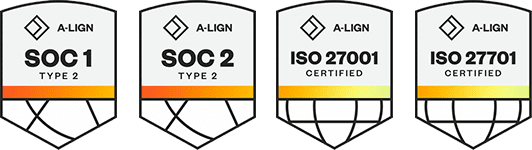Products
Solutions
Resources
9977 N 90th Street, Suite 250 Scottsdale, AZ 85258 | 1-800-637-7496
© 2024 InEight, Inc. All Rights Reserved | Privacy Statement | Terms of Service | Cookie Policy | Do not sell/share my information
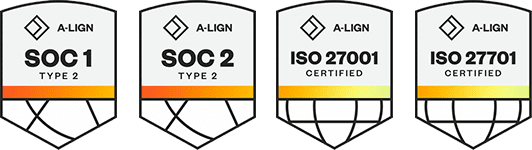
Within Compliance or Completions individual modules, you can configure permissions for Events. To go to Events permissions, go to Module settings > Roles. Select Add role or click an existing role to edit the role, and then select the Events tab.
The following table is a summary of permissions in the Events tab:
| Permission | Location | Allowed actions |
|---|---|---|
| Edit completed events/tasks | Events and Tasks lists |
|
|
Event (inside) Task (inside) |
|
|
| Edit event/task properties
(The sub-permissions below can be selected and deselected after Edit event/task properties is selected.) |
Events list Task list Event (inside) Task (inside) |
|
| Form flow panel for event. |
|
|
| Edit event/task proj/org | Events list Tasks list Event (inside) Task (inside) |
|
| Edit event/task category |
Events list Tasks list Event (inside) Task (inside) |
|
| Edit event/task due date |
Events list Tasks list Event (inside) Task (inside) |
|
| Edit event/task status |
Events list Task list Event (inside) Task (inside) |
|
| Edit event/task Reporter/Responsible party |
Events list Task list Event (inside) Task (inside) |
|
| Edit event/task title |
Events list Task list Event (inside) Task (inside) |
|
| Delete events/tasks |
Events list Task list |
|
| Copy events/tasks from event/task list |
Events list Task list |
|
| View deleted categories in the event/task list |
Events list Task list |
|
| Check in events/tasks |
Event list Task list |
|
| Only provide access to own forms/tasks on the event/task list
(Select one or more categories from the drop-down list) |
Event list Task list |
|
| Allow access to event/task history
(Select one or more categories from the drop-down list) |
Event and task information panel |
|
You must have Level 3 – Account Admin permissions in InEight Platform or a Compliance or Completions role with the applicable permissions.
The Make this role read-only option is available in all tabs, except for the History tab. For more information, see Read-only role.
To navigate to Module permissions, see steps to access organization level settings in Settings overview.
Additional Information
9977 N 90th Street, Suite 250 Scottsdale, AZ 85258 | 1-800-637-7496
© 2024 InEight, Inc. All Rights Reserved | Privacy Statement | Terms of Service | Cookie Policy | Do not sell/share my information