Products
Solutions
Resources
9977 N 90th Street, Suite 250 Scottsdale, AZ 85258 | 1-800-637-7496
© 2024 InEight, Inc. All Rights Reserved | Privacy Statement | Terms of Service | Cookie Policy | Do not sell/share my information

If your environment includes InEight Contract, you can associate vendor pricing items to a vendor change order (VCO) in Contract. Associating the pricing item to a VCO while in Change saves time and prevents entry errors. You can associate a vendor pricing item to an existing Contract VCO, or you can create a new VCO.
Associate a vendor pricing item to an existing VCO when you know that a VCO in Contract already exists. Associating the pricing item from the Pricing page can save you time. Instead of opening Contract, you can associate to an existing VCO directly from the Change Vendor and pricing information.
The vendor must already be added to the cost item. If the Vendor has another pricing item on the issue associated to a VCO, all of that vendors cost items for this issue will automatically be associated to the same VCO. A value in the Vendor Change order ID- Description column on the pricing grid indicates that a VCO has already been created. For information about adding a vendor to a cost item, see Edit cost items.
From the Pricing page, select a cost item with the Cost pricing value Vendor. The Associate to Vendor Change order icon in the tool bar shows as enabled. If the icon does not show as enabled, the cost item is not associated to a vendor or already has a VCO associated to it.
Click the Associate to Vendor Change order icon. The Associate to Vendor Change order dialog box opens.
Select Existing as the Vendor Change order type. Enter the Vendor Change order ID.
Click Add. Information from the VCO populates the fields in the pricing item grid on the Edit vendor and pricing information slide-out panel.
You can create a new VCO in Contract and associate a pricing item to it when the VCO does not already exist. This task adds the VCO to the Contract VCO log and associates the pricing item to it.
A contract for the vendor must already exist in Contract.
From the Pricing page, select a cost item with the Cost pricing value Vendor. The Associate to Vendor Change order icon in the tool bar shows as enabled. If the icon does not show as enabled, the cost item is not associated to a vendor.
Click the Associate to Vendor Change order icon. The Associate to Vendor Change order dialog box opens.
Select New as the Vendor Change order type.
Enter the VCO information. The Vendor Change order number, Description, and Vendor Change order type fields are required.
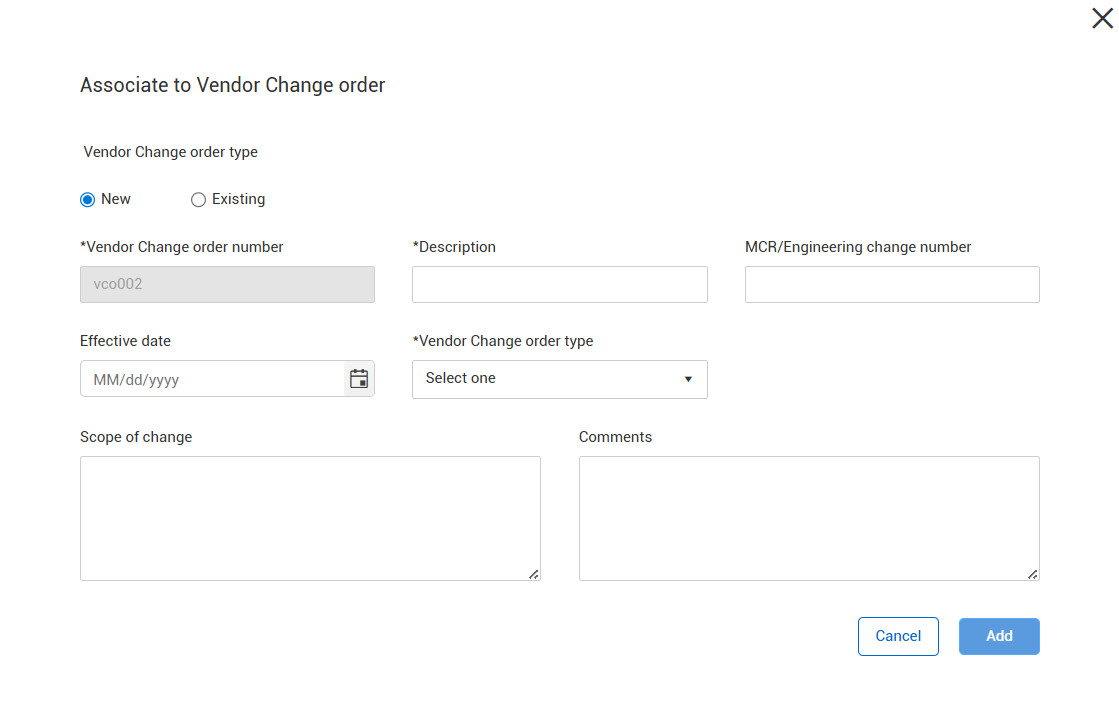
Click Add. The VCO is added to the vendor contract in Contract, and the pricing item is associated to it.
The VCO is listed on Contract's Vendor Change order log for the vendor's contract.
Additional Information
9977 N 90th Street, Suite 250 Scottsdale, AZ 85258 | 1-800-637-7496
© 2024 InEight, Inc. All Rights Reserved | Privacy Statement | Terms of Service | Cookie Policy | Do not sell/share my information
