Products
Solutions
Resources
9977 N 90th Street, Suite 250 Scottsdale, AZ 85258 | 1-800-637-7496
© 2024 InEight, Inc. All Rights Reserved | Privacy Statement | Terms of Service | Cookie Policy | Do not sell/share my information

You can create an RFI form in the InEight Document Mail module from an issue. Document saves the form and creates a link in the Change Supporting documents tab.
Single-sign on is available for Change to Document features, such as creating mail or a form. When you use one of these features, the Document sign-on page opens, and you can enter your credentials. This creates a sign-on token that lets you remain signed in until the session ends. The first time you sign in to Document, a black secondary window and the Document Home window also open. You can close these windows. Single sign-on is activated, and they are not shown again.
In the Supporting Documents tab of an issue, expand the Actions drop-down menu, and then select Create document > Form.
A sign-in token is created that lets you remain signed in to Document until the session ends. If this is the first time you are signing in to Document from Change, a black secondary window and the Document home window are shown. After you close these windows, single sign-on (SSO) to Document is activated, and they are not shown again.
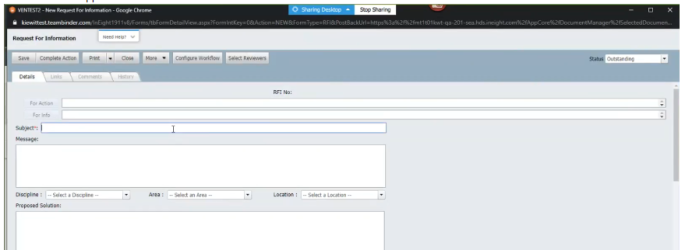
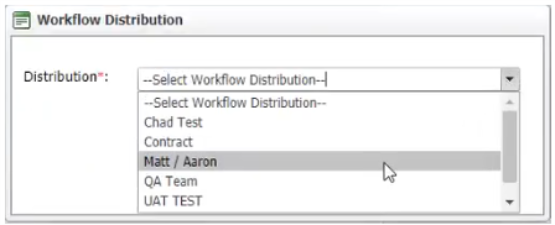
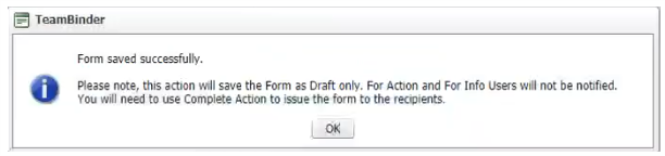
This allows you to go into Document from Change and grab a pre-defined form, fill out the information, save, and complete.
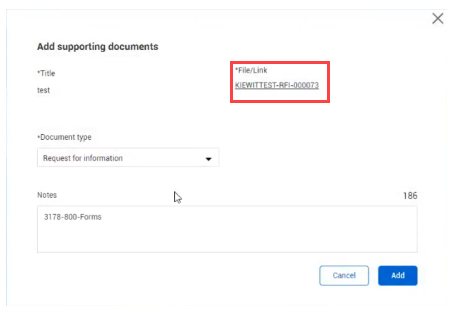
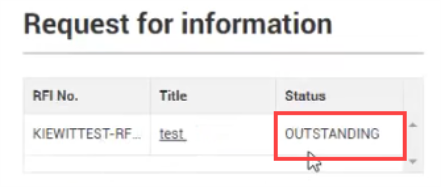
If Create document > Form is inactive, you can select the cogwheel  icon to set up integration with InEight Document.
icon to set up integration with InEight Document.
You are then taken to InEight Document’s Forms module to fill out the form. If you save and complete the workflow, the new RFI populates the Request for information box in the Details tab of the issue.
You can see issues with attached RFIs in the References column of the Issues log register. If there is an RFI associated with the issue, the column shows the number of associated RFIs. Click on the link in a cell for more information about the RFIs and links to the files.
Additional Information
9977 N 90th Street, Suite 250 Scottsdale, AZ 85258 | 1-800-637-7496
© 2024 InEight, Inc. All Rights Reserved | Privacy Statement | Terms of Service | Cookie Policy | Do not sell/share my information
