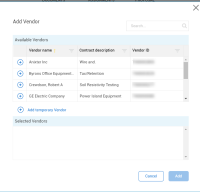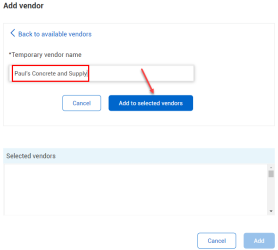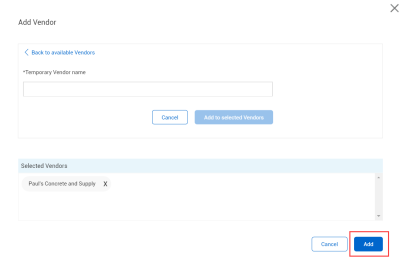Vendor total
You can add vendors directly from the Pricing summary in the Vendor total section. When you click the Add vendor icon, the Add Vendor dialog box opens, and you can choose from a list of available vendors to include in your Pricing Summary.
You can add a temporary vendor from the Pricing summary section if they are not listed as an available vendor. A temporary vendor might not have a contract in the system yet or might not yet be available in your ERP system.
You can select a vendor that is already associated with the issue, PCO, or CCO, or you can manually enter a temporary vendor name and select Add to selected vendors. Vendors can also have more than one pricing item.
As a best practice, generic names such as temporary vendor, or temp vendor should not be used. The actual name of the temporary vendor should be used.
Click the Add button to create the temporary vendor.
After you select Add, the new temporary vendor is automatically shown under the Pricing summary > Vendor subtotal section of the page.
After you receive a contract from the vendor, you can select the Edit icon to make additional changes and replace the actual contract that is reserved for this vendor.