Products
Solutions
Resources
9977 N 90th Street, Suite 250 Scottsdale, AZ 85258 | 1-800-637-7496
© 2024 InEight, Inc. All Rights Reserved | Privacy Statement | Terms of Service | Cookie Policy | Do not sell/share my information

The Completions HQ product is highly customizable per your specific project requirements. Tab order and its functionality might differ from what is shown.
Completions HQ is a Windows application that is used for process and document management.
Your Completions project administrator is responsible for creating user accounts and also providing you with the proper credentials before downloading and installing the Completions application. The Completions project administrators are also the first to contact for any sign-in or account access issues.
CPU: 64 bit Pentium 4 (x86 or x64)
Operating System: Windows 7/8/10 64 bit (x64).HDD/SSD:
20GB available hard drive space
Memory: 8GB of RAM
Graphics: Integrated Graphics
Solid State Drive is recommended.
Completions HQ should only be installed if instructed by your project administrator.
Administrators create projects, user accounts, and roles or settings before assigning users to any projects. After this initial setup, administrators send out user sign-in information via email. When you receive this email, click on the link provided to finalize your account setup. Then, click on the Completions HQ icon on your desktop to launch the application. Enter the provided sign-in information and your password on the sign-in screen to access your assigned projects. Depending on your project role and account settings, you might have access to multiple projects.
The sign-in page lets you enter a username and password credentials or single sign-on (SSO). To enable SSO functionality for your organization, contact your account administrator.
Conversion to SSO applies across all InEight Model and Completions application including Admin Tools and Excel Plugin.
InEight Services is the point of contact for user account creation.
One SSO user per email address is permitted in one account.
Completions HQ offers the option to work offline by switching the online to offline toggle on the sign-in page. This feature lets you work from the most recent version of a project by accessing the project file from your local cache folder. For this reason, new projects or projects that have not yet been opened on your desktop require internet connectivity.
Open the email from your administrator and then click on the link provided to finish your account setup.
Set your password, and then close or minimize your browser.
Double-click on the Completions icon on your desktop.
Either use SSO or the username and account ID provided by your administrator.
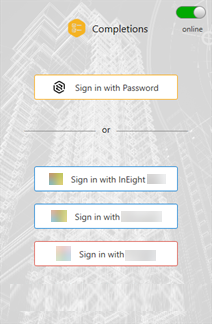
Click Sign in to launch the desktop application.
A Windows Security Alert might be shown.
Select any of the network types the computer running Completions HQ will be connected to, and then select Allow access.
Selecting all available network types provides the most flexibility.
Additional Information
9977 N 90th Street, Suite 250 Scottsdale, AZ 85258 | 1-800-637-7496
© 2024 InEight, Inc. All Rights Reserved | Privacy Statement | Terms of Service | Cookie Policy | Do not sell/share my information
