Products
Solutions
Resources
9977 N 90th Street, Suite 250 Scottsdale, AZ 85258 | 1-800-637-7496
© 2024 InEight, Inc. All Rights Reserved | Privacy Statement | Terms of Service | Cookie Policy | Do not sell/share my information

After downloading and installing InEight Completions, and entering in your credentials in the Login to Completions pop-up window, you are ready to:
While working in one module, that selected module displays in black, while the other modules are dimmed. In the example below, the Inspections module is being utilized, therefore the remaining modules are not currently in use.
![]()
If you have made changes to your project, don't forget to address any pending issues.
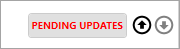
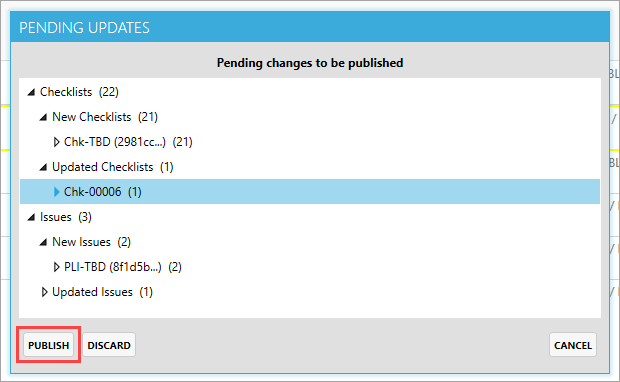
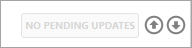
Additional Information
9977 N 90th Street, Suite 250 Scottsdale, AZ 85258 | 1-800-637-7496
© 2024 InEight, Inc. All Rights Reserved | Privacy Statement | Terms of Service | Cookie Policy | Do not sell/share my information
