Products
Solutions
Resources
9977 N 90th Street, Suite 250 Scottsdale, AZ 85258 | 1-800-637-7496
© 2024 InEight, Inc. All Rights Reserved | Privacy Statement | Terms of Service | Cookie Policy | Do not sell/share my information

The InEight Completions product is highly customizable per your specific project requirements. Tab order and its functionality may differ from what is shown.
As defined within the Create a Checklist topic, checklists are electronic forms that admin users can generate as a checklist template, which is a list of tasks required, things to be done, a reminder, and/or sign off. Generating checklist templates creates consistency when creating tasks.
A Checklist Placeholder looks exactly like a Checklist Record. There is no differentiation between a Checklist and a Checklist Template, other than a placeholder checklist is not yet finalized and therefore cannot be edited. In order to use a Checklist Template it must first be executed.
For more information on Checklists, visit the "Create a Checklist" topic.
In general, quality controllers tend to have more interest in knowing how many checklists need to be completed per day, versus the amount of materials that needs to be installed on a given day.
A quality control engineer is ready to execute the Completions Checklists for section one of an HVAC system, located on the top floor of the building.
A portion of the HVAC work has already been completed and is ready for quality inspection. As the quality controller navigates to the checklist, he notices that the Answer boxes within the checklist are greyed out, and not able to be completed.
The QC engineer realizes that this is not yet an actual checklist, it's currently a checklist placeholder. In order to convert the checklist placeholder into an actual checklist, it must first be executed.
After selecting the Execute button on the bottom right of the screen, the system converts the Checklist Placeholder Records into Checklist Records.
When a checklist is executed, it becomes a snapshot at that point in time.
Checklist Records are now ready to be filled out by the QC or person responsible for completing the checklist.
Additionally, the Attachments, Comments, and Issues buttons are also available after the Execute button is selected.
Once all of the Answer boxes are completed, you can now publish and close the checklist.
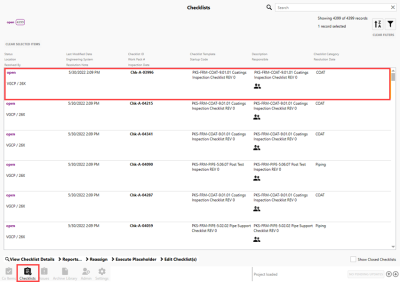
Clicking on the checklist once places a yellow box around the checklist. Clicking on the checklist a second time opens it.
Categories can include such rows as Header, General, and Acceptance, but can vary from project to project.
After selecting the Execute button, the system pulls in the current template that is associated with this checklist.
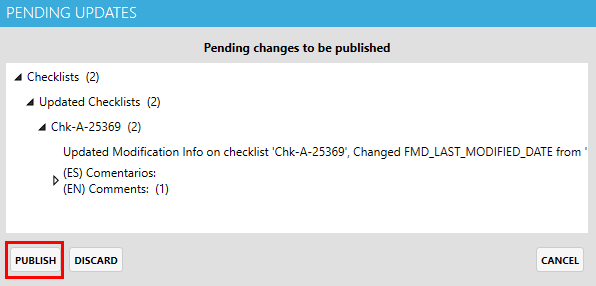
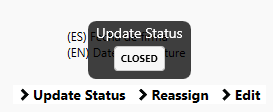
Additional Information
9977 N 90th Street, Suite 250 Scottsdale, AZ 85258 | 1-800-637-7496
© 2024 InEight, Inc. All Rights Reserved | Privacy Statement | Terms of Service | Cookie Policy | Do not sell/share my information
