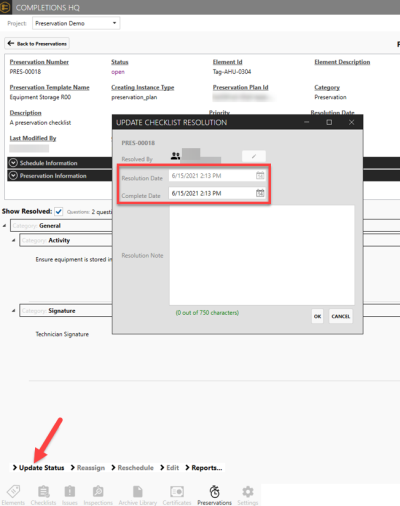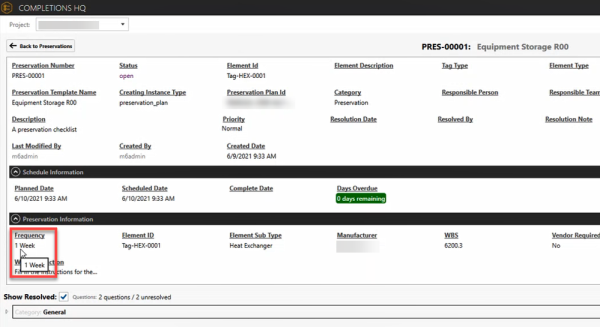Edit a Preservation Plan
Completing a Preservation Activity
When completing a Preservation activity, the next plan date reflects the completed date cadence specified in the template. For example, 1 week.
There are now two dates presented in Update Checklist Resolution:
-
Resolution Date (non-editable): This date represents when the activity is closed in the system.
-
Completed Date (editable): This date represents when the activity was physically completed.
The reason both fields exist is because you may have completed the activity out in the field on Monday but did not have access to Wi-Fi until Wednesday. Resolution Date is then set as that Wednesday and the Completed Date is set as that Monday.
Edit a Preservation Plan
As a Project Admin, you can edit conditions in a Preservations Plan. Simply query the Preservation Template Import Schema and edit as needed. The changes then reflect on the Preservation Plan Template in the Completions HQ and Mobile applications.
The changes are not reflected in Preservation activities that are in progress, but rather on the next scheduled activity. For example, if you change the Preservation activity in the screenshot below from 1 week to 3 weeks, the Frequency is then shown as 3 weeks next time it iterates and creates a new activity.
If you delete a line in the Preservation Template Import Schema Worksheet, the current activity cannot be deleted and it will prevent the next activity from being created.
Be mindful if you change the frequency midstream, 3 weeks to 2 weeks for example. The Project Admin needs to change the Planned Date on the current activity to ensure it is not done late.