Products
Solutions
Resources
9977 N 90th Street, Suite 250 Scottsdale, AZ 85258 | 1-800-637-7496
© 2024 InEight, Inc. All Rights Reserved | Privacy Statement | Terms of Service | Cookie Policy | Do not sell/share my information

Add additional steps to your form flow using the Add Step button in the Form Flows tab.
You must have form flow buttons on the form’s Build tab available before you add a step. You can configure each step independent of each other.
The Add Step wizard has the following 5 configurable options:
| Option | Description | |
|---|---|---|
| 1 | Step details |
Select who is responsible for this step. The options are dependent on who is selected.
When you select Users, you must select a specific user. When you select Role, you must select which role and whether the user can choose an individual from the selected role to be responsible. |
| 2 | You can select to add an email notification that notifies responsible recipients each time this step is reached. When selected, you can configure your email notification contents. The email notification indicates the start of the step after clicking its form flow button, not the step’s completion. You can also add variables so that users can enter information such as reporter names or event titles into emails. To add a variable, type @, and then select an option from the drop-down list. | |
| 3 | Actions |
|
| 4 | Step access |
You can set view or edit access by role for each form question or section when the event is in this step. When you select a cell, a panel shows options for all roles, select role, or no roles . Step access does not supersede question access set up in the template. The user permissions set up in InEight Platform supersedes access configured for the step. |
| 5 | Button details |
|
You can edit any of the step's information by selecting the step card and editing the fields in the left panel.
To configure additional form flow steps from the Build tab, you must have at least one form flow question or a form flow set up.
In the Build tab, add a new form flow question.
Select the new form flow button question, and then on the left panel, under Details, fill in the Button text name and other optional items.
Click Step setup. You will automatically land in the Form Flows tab.
The form flow step shows with a green link named SETUP.When there are multiple form flows, choose a form flow to add the step to.
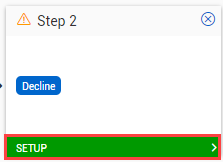
Select the new form flow button, and then configure the Step details on the left panel.
When you start the Add Step wizard from the Build tab, the form flow button shows as the next step in the flow.
You must have Level 3 – Account Admin permissions in InEight Platform or a Compliance or Completions role with the applicable permissions.
Additional Information
9977 N 90th Street, Suite 250 Scottsdale, AZ 85258 | 1-800-637-7496
© 2024 InEight, Inc. All Rights Reserved | Privacy Statement | Terms of Service | Cookie Policy | Do not sell/share my information
