Products
Solutions
Resources
9977 N 90th Street, Suite 250 Scottsdale, AZ 85258 | 1-800-637-7496
© 2024 InEight, Inc. All Rights Reserved | Privacy Statement | Terms of Service | Cookie Policy | Do not sell/share my information

You can filter, sort, and arrange columns in the Events and Tasks pages. The updated view can be saved for quick access. Views can also be sent to other users to view outside the current organization and project. In the module landing page, you can access the All events or All tasks pages links, under Links in the upper left of the page.
After you filter, sort, or arrange your view, you can save the updated view to easily access it in the View list.
Click the My view drop-down, and then select Save view as....
In the Save view as dialog box, enter the view name, and then click Save.
You can access the saved view in the My view list.
When a saved view is created, it is also available under Links at the top left of the
module landing page.
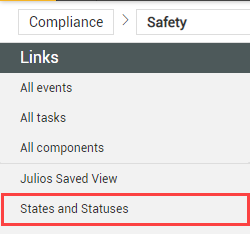
You can send your saved view to others. When you send a view, you are sending the organization, project, and applied filters defined by the view, not the exact same forms and tasks that you can see.
What receiving users see depends on their permissions. If they do not have permission to view forms or tasks within the parameters, they cannot see them.
Click the My view drop-down menu, and then select your saved view.
Click the My view drop-down, and then select Send view.
In the dialog box, select the users and roles to whom you want to send the view, and then click Send.
Click the My view drop-down menu, and then select your saved view.
Click the My view drop-down again, and then select Rename view.
In the dialog box, rename your view and then click Save.
Click the My view drop-down menu, and then select your saved view.
Click the My view drop-down again, and then select Delete view.
In the dialog box, click Yes to delete view.
Global Events/Tasks view lets you see events and tasks outside of the organization or project you are currently viewing. To show the Events or Tasks page in global view, click Global Events/Tasks at the top-right of the page.
In the global events and tasks page, you can narrow or expand your view using the query builder in the side panel. You can narrow or expand according to module, organizations, and projects you are assigned to.
Additional Information
9977 N 90th Street, Suite 250 Scottsdale, AZ 85258 | 1-800-637-7496
© 2024 InEight, Inc. All Rights Reserved | Privacy Statement | Terms of Service | Cookie Policy | Do not sell/share my information
