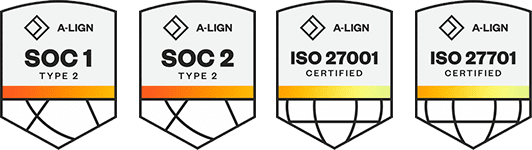Products
Solutions
Resources
9977 N 90th Street, Suite 250 Scottsdale, AZ 85258 | 1-800-637-7496
© 2024 InEight, Inc. All Rights Reserved | Privacy Statement | Terms of Service | Cookie Policy | Do not sell/share my information
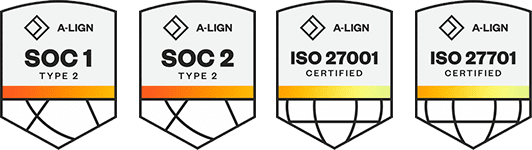
In Explorer, you can edit the standard dashboards as well as create new custom dashboards. You cannot create dashboards from scratch, but you can edit the standard dashboards and save them as new custom dashboards. To create a new custom dashboard, you'll click the Context menu next to the Operations dashboard and select Edit dashboard. Collapse the listing of dashboards to provide yourself more space to work with your chart.
The Visualization, Fields and Filter slide-out panels appear. From the Visualizations and Fields slide-out panels, you can add chart, graph, and card visualizations to your dashboard and populate them with the appropriate data fields. You'll also use the data fields and filters to create your own visualization. At the bottom of the page, a yellow New page icon appears.
Click the New page icon to add a new tab and rename it in this case Line chart. From the Visualization slide-out panel, select your preferred visualization. We're selecting a line chart. Once selected, the graph appears on the dashboard.
To add data to the chart, you'll utilise the Fields panel to identify which data you want displayed. From the field slide-out panel, expand the Calendar category, locate Calendar Month Name, and drag the field into the Axis. On the Field slide-out panel, find the cost item category and expand it. Click the CB Total Cost item to be added to the Value section, and select the checkbox next to the CE Total Cost field so that it can be added to the Value section.
Displayed on the dashboard is a graph that displays your Current Budget Total Cost to Date versus your Current Estimate total cost over time. You can drag on the edge of this graph to make it display bigger. You can right-click on the display and select visual table to display below the graph the numbers driving it. From the Visualization slide-out on the right, you can further customize your graphs by right-clicking on any of the Value fields and selecting any of the different ways to auto-summarize a graph.
Now that a custom dashboard has been created, you'll need to save the dashboard by clicking to File dropdown and selecting Save as. The customized dashboard now appears on the left slide-out panel under all dashboards for you to easily access.
Additional Information
9977 N 90th Street, Suite 250 Scottsdale, AZ 85258 | 1-800-637-7496
© 2024 InEight, Inc. All Rights Reserved | Privacy Statement | Terms of Service | Cookie Policy | Do not sell/share my information