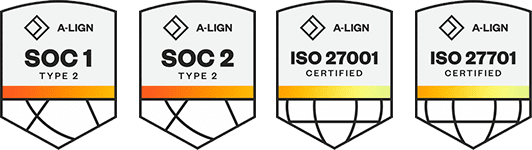Products
Solutions
Resources
9977 N 90th Street, Suite 250 Scottsdale, AZ 85258 | 1-800-637-7496
© 2024 InEight, Inc. All Rights Reserved | Privacy Statement | Terms of Service | Cookie Policy | Do not sell/share my information
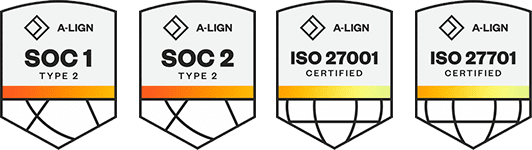
In Explorer, you have advanced filtering abilities to make viewing easier and more customized. To filter a dashboard, click on the Context menu of a dashboard and select Edit dashboard. On the dashboards page, you can filter the information on your dashboards on four different levels. The visual level, page level report, or all pages level and Drillthrough.
The visual level filter type filters on a single visual on a dashboard. You can select the date range, cost or quantity range, account codes, et cetera that you want shown. From the top 10 Projects stacked bar chart, and under the visual level filters, let's say you've selected daily Plan status to view the details of the filter. If this were a long list, you would use the search bar, but in this case, you'll just select execution By selecting a second option such as Awaiting Approval.
Notice how the dashboard now only shows those projects that are executed or awaiting approval. Delete the two check boxes or click Clear filter and collapse the filter. On each chart under the visual level filters, you'll find a list of fields that can be filtered visually. From these, you can further filter your data.
From the Calendar category in Fields, select the Calendar Quarter Name so it's added to your visual level filters. By selecting the dropdown, you can select Q3. To clear filters, simply click the Clear filter icon next to the filter names. The Page level filter type filters all the visuals on a single page.
You can apply this page level filter by areas on the project or roll type, date range, et cetera. This filter type will be applied to every visual on the report page. Still on the Daily Plan Summary Organisation tab, and in the project dropdown field with basic filtering, you can select a single job. Now this job alone is displayed on the entire dashboard page.
You can also add other fields on this page view on the Daily Plan Summary field slide-out panel. Drag the Approver one field into the page level filters section. Under the Approver one page level filter, select the checkbox next to one of the users listed. Notice that the entire dashboard page changes to show only the data in the plans that were approved by the user you filtered to.
To delete a filter, select the Remove filter icon next to the page-level filter name. The Report level filter filters all the pages in a report. You can utilize this to filter a report by project, date range, remaining man hours, et cetera. On the Field slide-out panel, expand the calendar and drag the Calendar Month Name field into the Report level filter section.
Under the Report level filter, check the checkbox next to September. Notice that only September data is now displayed on the Daily Plan Summary Organization dashboard. And as you navigate to all the other dashboards such as Project Scorecard, you'll see this Report level filter applies to the entire report. With any of the filters, you can select Advanced filtering from the appropriate dropdown list.
With Advanced level filtering, you can create either or statements to, for example, filter the report to only show September or October data. Then click Apply filter. Dashboard filters also allow you to focus on specific aspects of the project by using the Drillthrough filter. The Drillthrough filter type filters on a single entity in the report so you can drill-through a page or visual for a more focused and up-close view.
Let's edit the Operations dashboard to experience how it works. Click on the Plus tab to begin creating a customized report and expand it in size. If your dashboard list is still open, go ahead and close that too. On Visualizations, select the Stacked column chart.
On the Field slide-out panel, expand the calendar section. Clicking on the Calendar Month Name, automatically adds it to the access field in Visualizations. Alternatively, you could drag the Calendar Month Name to the access field. Close the Calendar section and open up Daily Plan Summary.
Click on these three fields; Daily Plan Count, Quantity Status and Quantity/Approved Date, ensuring date hierarchy is selected. Notice that the Quantity/Approved Date gets added to the Axis and Daily Plan Count gets added to the Value field. From the Daily Plan Summary Field, click on the Executor Full Name and drag it to the Drillthrough field. The Drill-down icon will appear in the upper left hand corner of the chart.
Right-click on the chart and select Show data. Then click on the Fields icon to show the filter options. Select an individual with a large number next to their name. Notice the stack chart now shows only those projects where that individual was the executor.
Drag another Daily Plan Summary item, in this case the project name into the Drillthrough field. Notice you may have multiple drill-through items and that the chart is now only showing those project name entries for the chosen executor. Deselect the previously chosen executor and notice that the chart changes. Change the executor full name to Summarized.
Select a project name with a large number next to it and the chart changes again. Right-click on any monthly column stack with data in it and select Drill down. The Drill down chart now only shows Quantities Approved and Quantities Not Approved Data for that month by year. Hover over and right-click on the chart and choose Expand to the next level.
The results are those same Quantities Approved and Not Approved, but by quarter and year. Select the Up arrow to drill up. Click Back to report. To quickly return to the Daily Plan Summary Organization, click the Control key on your keyboard and the Back arrow in the upper left corner.
Additional Information
9977 N 90th Street, Suite 250 Scottsdale, AZ 85258 | 1-800-637-7496
© 2024 InEight, Inc. All Rights Reserved | Privacy Statement | Terms of Service | Cookie Policy | Do not sell/share my information