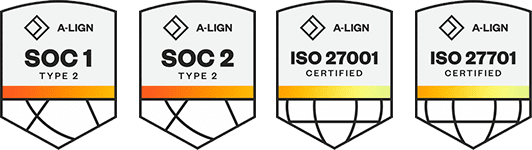Products
Solutions
Resources
9977 N 90th Street, Suite 250 Scottsdale, AZ 85258 | 1-800-637-7496
© 2024 InEight, Inc. All Rights Reserved | Privacy Statement | Terms of Service | Cookie Policy | Do not sell/share my information
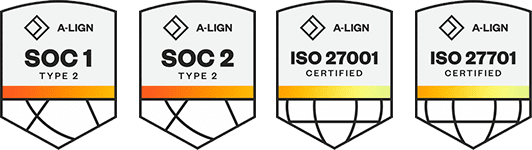
Once a dashboard is both edited and saved, you can then share that dashboard. After clicking the dashboard ellipses, click, Sharing, and a new popup appears. You can share your dashboard in three ways with a User, Project or Organization. In our case, we're going to be sharing this dashboard with another person.
Start typing the employee's email address. With the Person, Project, or Organization selected. This is where the distinction between sharing and collaboration takes place. If you select the Can edit checkbox, this will turn the dashboard from one year simply sharing to one where the indicated users can edit the dashboard in collaboration mode.
For this example, we're going to check that Can edit box and click Share. A brief pop-up notification in the title bar will confirm the dashboard has been shared. To remove sharing the process is reversed. On the dashboard, you want to remove sharing from.
Click the three-dot ellipses and click the Sharing icon. You can remove any single user by selecting the Remove sharing button along the right side of their name. And click Share or select Remove all sharing. Again, a pop-up notification in the title bar confirms the removal.
Additional Information
9977 N 90th Street, Suite 250 Scottsdale, AZ 85258 | 1-800-637-7496
© 2024 InEight, Inc. All Rights Reserved | Privacy Statement | Terms of Service | Cookie Policy | Do not sell/share my information