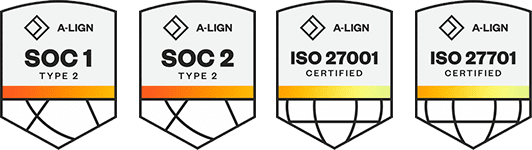Products
Solutions
Resources
9977 N 90th Street, Suite 250 Scottsdale, AZ 85258 | 1-800-637-7496
© 2024 InEight, Inc. All Rights Reserved | Privacy Statement | Terms of Service | Cookie Policy | Do not sell/share my information
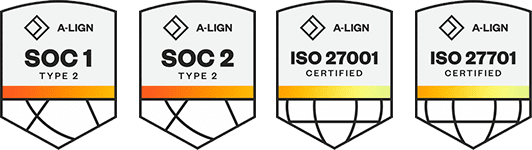
Embedding external content in InEight Explorer means you can expose dashboards you have on your Power BI Service or Tableau Server in the InEight Explorer application. While your organization is still responsible for maintaining security and maintenance of the dashboards and data behind them, you can have all your dashboards in one place, and it eliminates the need to bounce around different windows to look at dashboards that may contain more than just InEight application data. To add external content, click on the Add External Content icon. Then in the pop-up window, add the name of the new report in addition to the source for the external content.
Before clicking Save, know you can click on Instructions to be taken to the guide for embedding content in Explorer. In the reports window, you'll see the new report added shown with the external content identifier. By already having external content in an InEight Explore, you're ready to share the dashboard with others. Click on the three-dot ellipses and then the sharing icon.
In the dialogue box, you'll decide whether you'll be sharing the dashboard with a person, project, or organization. If sharing with an individual, start typing their name in the search box to select it. Similarly, you can select a project name by starting to type in the Project name. If selecting an organization, search for the dropdown and click the selector to choose one or more organizations.
Finally, click Share to share the dashboard. To delete a shared dashboard, simply click on the Delete external content button, and Yes, to confirm. When a dashboard is shared to you, and if you have a Power BI login, click Sign-in. Viewing the source owner and create a date for any shared dashboard is as simple as clicking on the sharing icon.
Additional Information
9977 N 90th Street, Suite 250 Scottsdale, AZ 85258 | 1-800-637-7496
© 2024 InEight, Inc. All Rights Reserved | Privacy Statement | Terms of Service | Cookie Policy | Do not sell/share my information