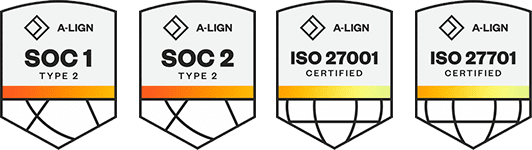Products
Solutions
Resources
9977 N 90th Street, Suite 250 Scottsdale, AZ 85258 | 1-800-637-7496
© 2024 InEight, Inc. All Rights Reserved | Privacy Statement | Terms of Service | Cookie Policy | Do not sell/share my information
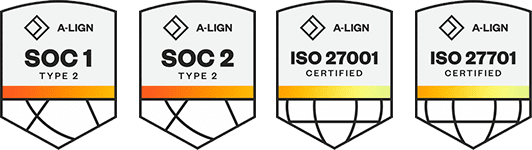
The Explorer module is available to all users in an organization and is a separate module from those used in any given project level. You don't have to be logged into a project to access Explore. The Operations dashboard is a system created dashboard available to all users and focuses on the front office statistics. This dashboard is permanently listed as an available dashboard and cannot be deleted.
All available projects under your organization can be viewed in the Operations dashboard. There are multiple tabs on the Operations dashboard, each with separate reports, though the Daily Plan Summary Organization is the default report shown. The information provided is in real-time for any given project. Select the Blue arrows to collapse the side panel and give you more room to view the dashboard.
You can click the Blue arrows again to expand it. Under the Project dropdown title, you can scroll to search for a project or type in a project name in search bar. In this case, I'm selecting All projects. Under the Plan Date dropdown title.
I'm using a timeframe for the last two years. The summaries, graphs, and data presented here encompass all projects and the data is considered live. The daily plan summary for the previous two years is at the top, comparing your Average Daily Plans Created Per Day, the number of plans and planning those that are executed and those awaiting approval, along with the total number of daily organizational plans. The graphs highlight the top 10 projects by status in a stacked bar chart and the Daily Plan Hour Status and Daily Plans by Quantity Status, both as ring charts contrasting approved, shown in blue and not approved, shown in orange.
Perhaps you want to drill down on some of the information on your graph to get more detailed info. On the project listing chart; click on the Down arrow to turn on Drill mode. You can then click on any data point on the graph to Drill down to the next level in the account code hierarchy. You can also Drill up using the Up arrow.
You can also click on the Expand All down one level icon to expand everything on the graph down one level in the account quote hierarchy. Clicking on Focus mode expands the graph to fit the entire page. Clicking Back to report returns you back to the full dashboard. The context menu for a particular visual provides more options such as exporting the data out to an Excel or CSV file.
Note that only data gets exported and not the visuals. The Show data option expands the graph and lists out the data that the graph is based on. Click Back to report to return to the full dashboard. Click the Operations tab at the bottom of the page.
The Operations tab of the operations dashboard appears. The preset visuals on the operations dashboard focus on your man hours overtime, comparing plan submitted, approved, and earned hours. By simply dragging the toggle button, your report dynamically changes between a PF or Productivity Factor and Gain / Loss focus. The dashboard also highlights the top five and bottom five cost items.
The bottom of the Operations page lists the cost items by planned, submitted, and approved hours correlated to earned Man hours, Claimed quantities, Planned and Submitted quantities by either PF or GL as previously selected. The Project Performance Dashboard is a system created dashboard available to all users that focus on the field relevant performance statistics. All available projects under your organization can be viewed in this Project Performance dashboard. Once again, select your project under the Project dropdown.
This dashboard gives you a quick visual of your change order statuses, along with change order details below it. It also provides Earned versus Actual Cost and Man hours graphs over time with a breakdown of performance at the Cost Item level. Under more options, each graph chart and table within the project performance dashboard has the following options available. Export data, Show data, Spotlight, and Sorting.
Additional Information
9977 N 90th Street, Suite 250 Scottsdale, AZ 85258 | 1-800-637-7496
© 2024 InEight, Inc. All Rights Reserved | Privacy Statement | Terms of Service | Cookie Policy | Do not sell/share my information